Website errors can be frustrating, especially when you’re unsure what they mean or how to fix them. If you’ve ever come across 403, 404 or 500 errors while managing your website, you’re not alone. The good news is that understanding these errors is the first step toward resolving them—and keeping your website running smoothly.
In this guide, we’ll walk you through what these common errors mean, why they happen, and how you can troubleshoot them effectively using cPanel. Whether it’s a permission issue, a missing file, or a misconfigured setting, we’ll help you get your site back online in no time.
Understanding 403, 404 or 500 errors
Before diving into the fixes, here’s a quick overview of what each of these error codes actually means:
403 error – Forbidden access
A 403 error indicates that the server is blocking access to a specific page or resource. This usually happens due to incorrect file or folder permissions, or a misconfigured .htaccess file. In simple terms, the server is saying: “You’re not allowed to view this“.
What to check:
File permissions
Ensure your folders are set to 755 and your files to 644. Here’s how:
1. Log in to cPanel and open the ‘File Manager‘.
2. Right-click a file or folder and select ‘Change Permissions‘.
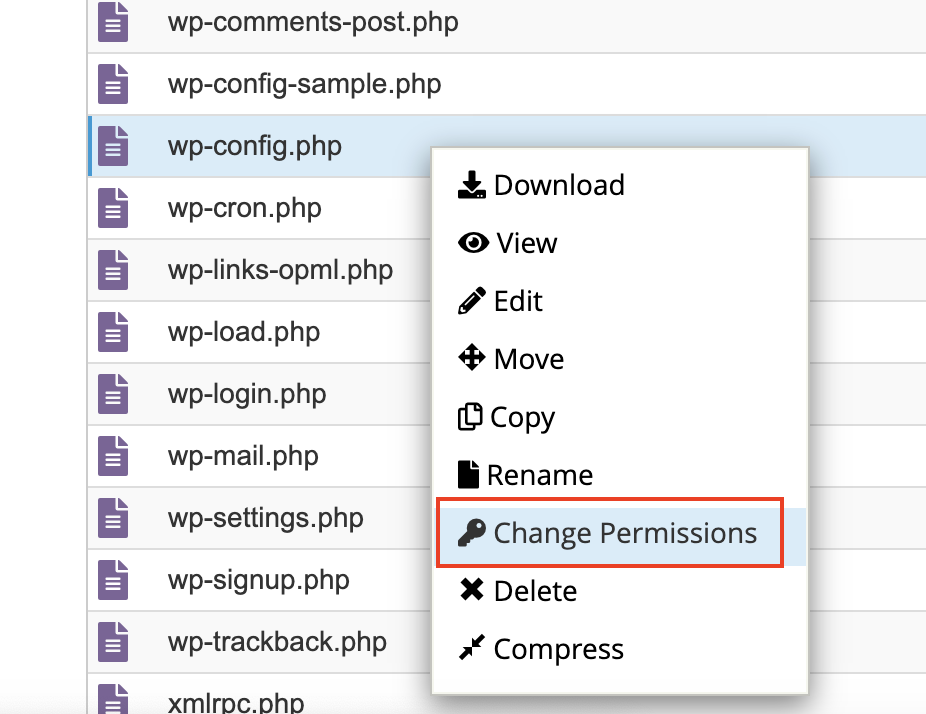
3. Adjust the checkboxes to match the correct settings and click ‘Change Permissions‘.
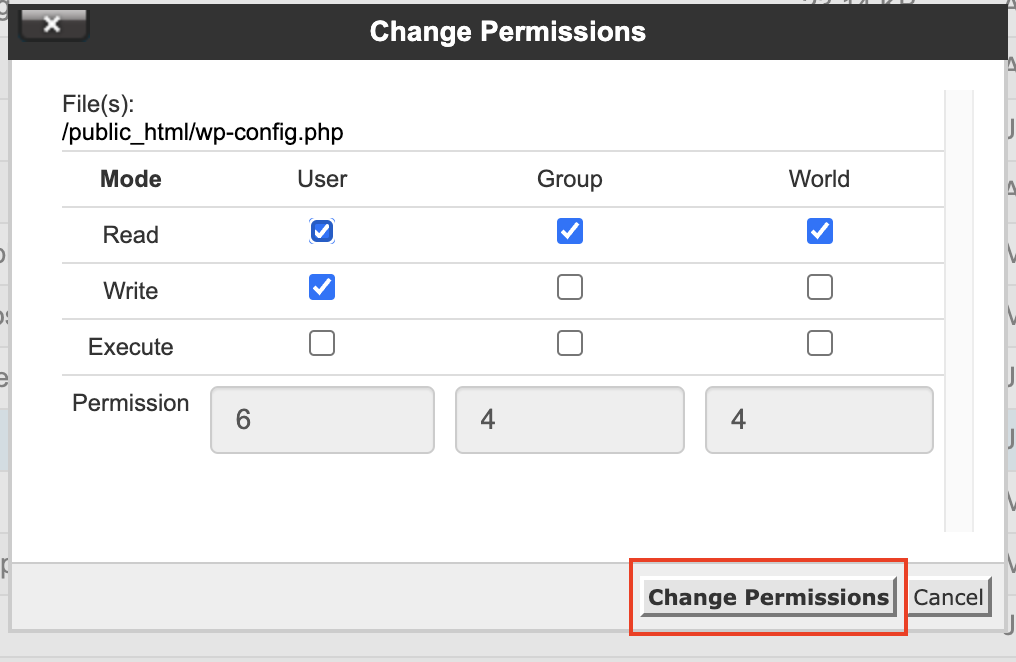
4. Recheck your site to see if the error is resolved.
5. If many files are affected, feel free to open a support ticket, and we’ll gladly assist you.
.htaccess file
A misconfigured .htaccess file can also block access.
To reset it:
1. In File Manager, ensure hidden files are visible (Settings > Show Hidden Files).
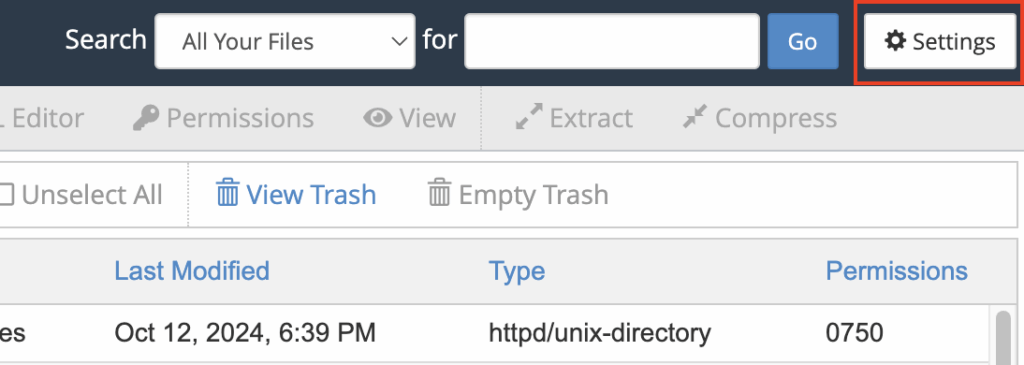
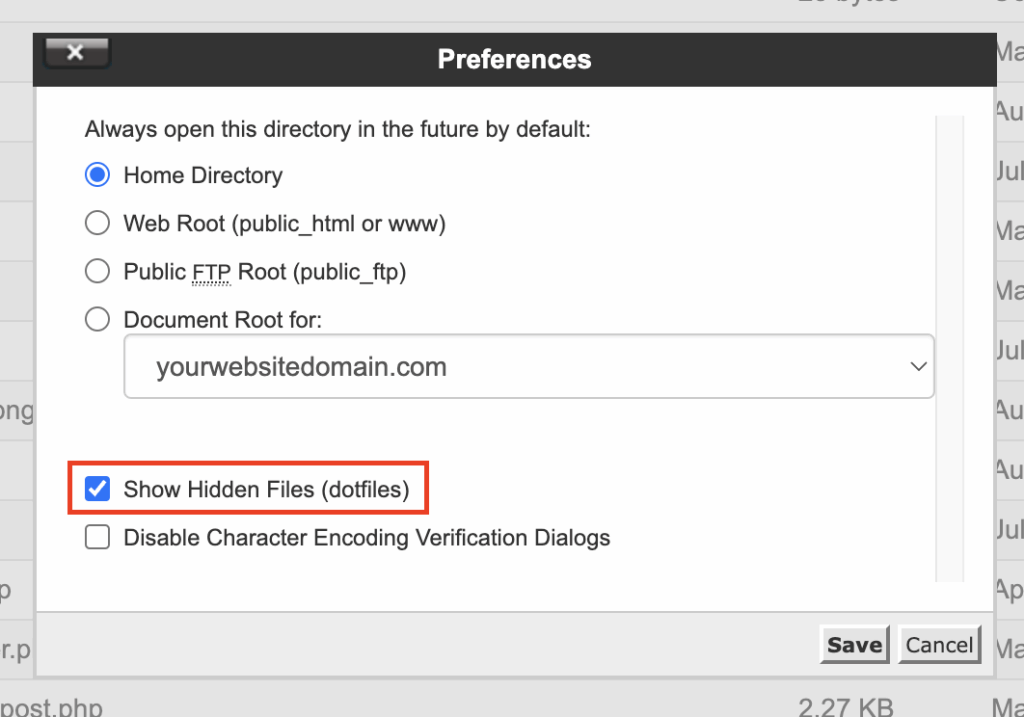
2. Right-click ‘.htaccess‘ and choose ‘Rename‘ (e.g., .htaccess.bak).

3. Test your website. If it works, the issue was the .htaccess file.
4. Optionally, create a new .htaccess file and paste the default WordPress code:
# BEGIN WordPress
RewriteEngine On
RewriteRule .* - [E=HTTP_AUTHORIZATION:%{HTTP:Authorization}]
RewriteBase /
RewriteRule ^index\.php$ - [L]
RewriteCond %{REQUEST_FILENAME} !-f
RewriteCond %{REQUEST_FILENAME} !-d
RewriteRule . /index.php [L]
# END WordPress
404 error – Page not found
A 404 error appears when the server can’t find the page you’re trying to visit. It typically means that the page has been deleted, renamed, or moved without a proper redirect in place.
Things to check:
1. Check the URL
Typos in the web address are a common reason for 404s.
2. Check for missing files
Open File Manager and verify whether the missing page or file exists in the correct directory.
3. Set up redirects (if needed)
If a page was moved, set up a redirect to its new location using the Redirects tool in cPanel.
500 error – Internal server error
A 500 error is a general error that means something went wrong on the server, preventing it from fulfilling the request. Although it sounds serious, it doesn’t always mean your server is broken.
Common causes include:
1. Misconfigured .htaccess file
2. PHP issues or version mismatch
3. Incorrect file permissions
4. Reaching resource limits
What to check:
1. .htaccess file
Reset it the same way as with a 403 error, by renaming it and testing your site.
2. PHP version/settings
Ensure your site is running on a compatible PHP version.
You can change it via ‘Select PHP Version‘ under “Software” in cPanel. Alternatively, you can follow this guide: How to change PHP version, extensions, and options in cPanel.
3. File permissions
Double-check that folders are 755 and files are 644, just like with 403 errors.
Why it matters to troubleshoot 403, 404 or 500 errors
Left unresolved, 403, 404 or 500 errors can hurt your site’s performance, SEO, and user trust. Fortunately, by identifying the root cause and taking action quickly, you can keep your website healthy, functional, and accessible to all visitors.
Need help?
At Network Dynamics, we understand that not everyone has time to dig through technical settings. If you’re still seeing 403, 404 or 500 errors after following these steps, reach out to our support team. We’re here to help you get back on track fast.
