At Network Dynamics, we understand that managing your digital assets with flexibility is essential for your business’s growth and success. If you ever need to move services to another Network Dynamics account, our platform offers a streamlined solution designed to meet your evolving needs.
This topic covers processes requiring access to your Network Dynamics Client Area. If you’re not sure how to access the Client Area, please follow this guide before continuing – How do I Login to my Network Dynamics Client Area?
Whether you wish to transfer a hosting plan, SSL product, or domain name, our dedicated ‘Ownership Transfer’ tool—accessible directly within the Network Dynamics Client Area—simplifies the entire process.
Moreover, this intuitive tool ensures that your valuable data remains secure and intact throughout the transfer, thereby providing peace of mind. Additionally, the user-friendly interface guides you seamlessly through each step, making it easier than ever to adapt to changing business requirements.
Ultimately, our commitment to comprehensive support empowers you to manage your digital assets with confidence and ease. Embrace this powerful feature today and experience firsthand how simple it can be to move services to another Network Dynamics account while maintaining optimal operational efficiency.
This can be done from within the Network Dynamics Client Area using the ‘Ownership Transfer’ tool.
PLEASE NOTE:
- When moving domain names, please note that transferring them between Network Dynamics client accounts does not alter any registration details.
- This process does not transfer unpaid or overdue invoices to the receiving account.
- Invitation URLs are valid for 72 hours. If the recipient does not approve the ownership transfer via the invitation email link, then promptly resend the invitation.
To move an active service to another Network Dynamics client #
1. First, login to the Network Dynamics Client Area that contains the service you’d like to move/transfer
2. Find the service you wish to move and click ‘Manage‘ next to your product in the list
- Go to ‘Services‘ for Hosting or SSL products
- Go to ‘Domains‘ for Domain Names
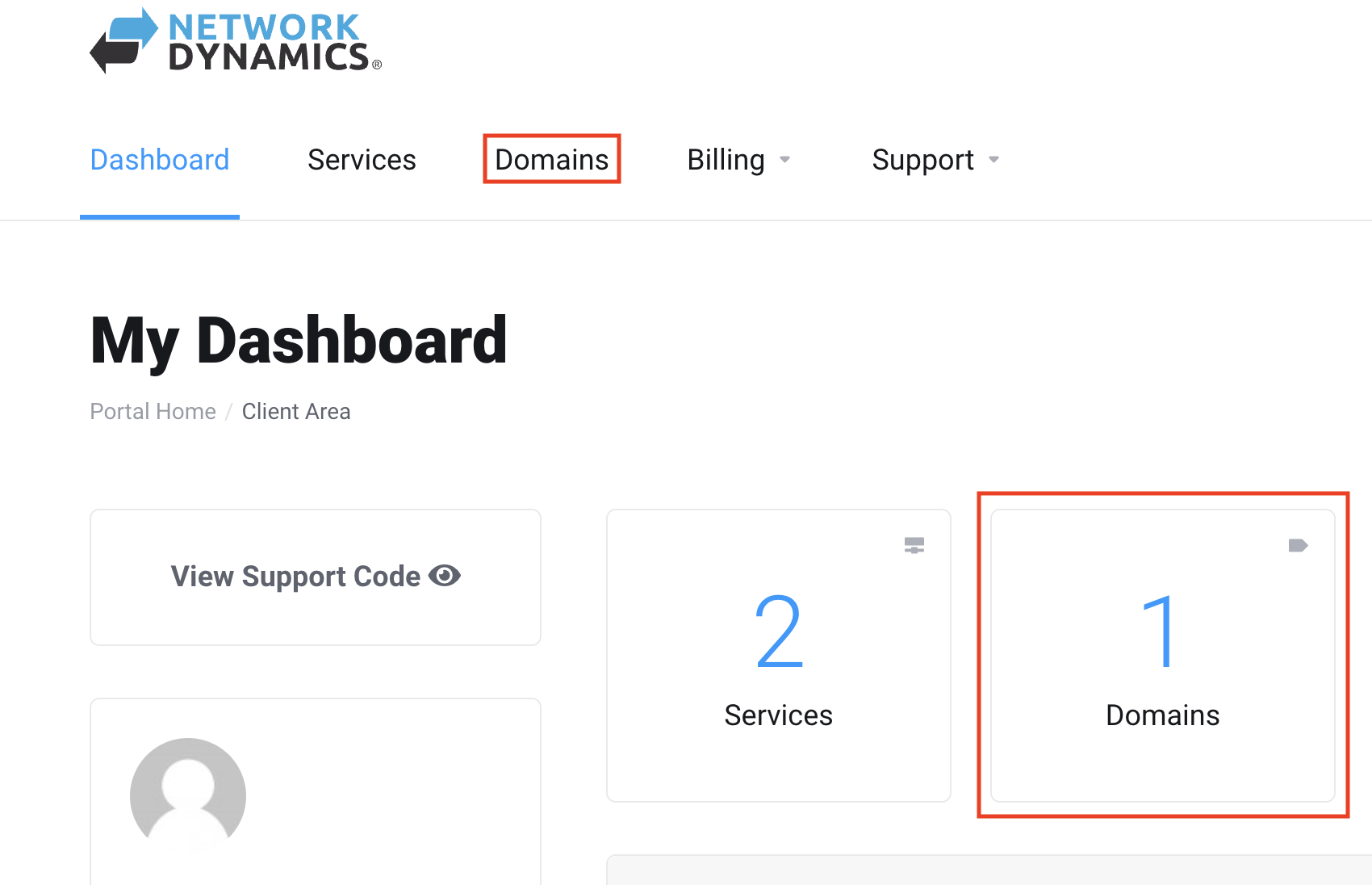
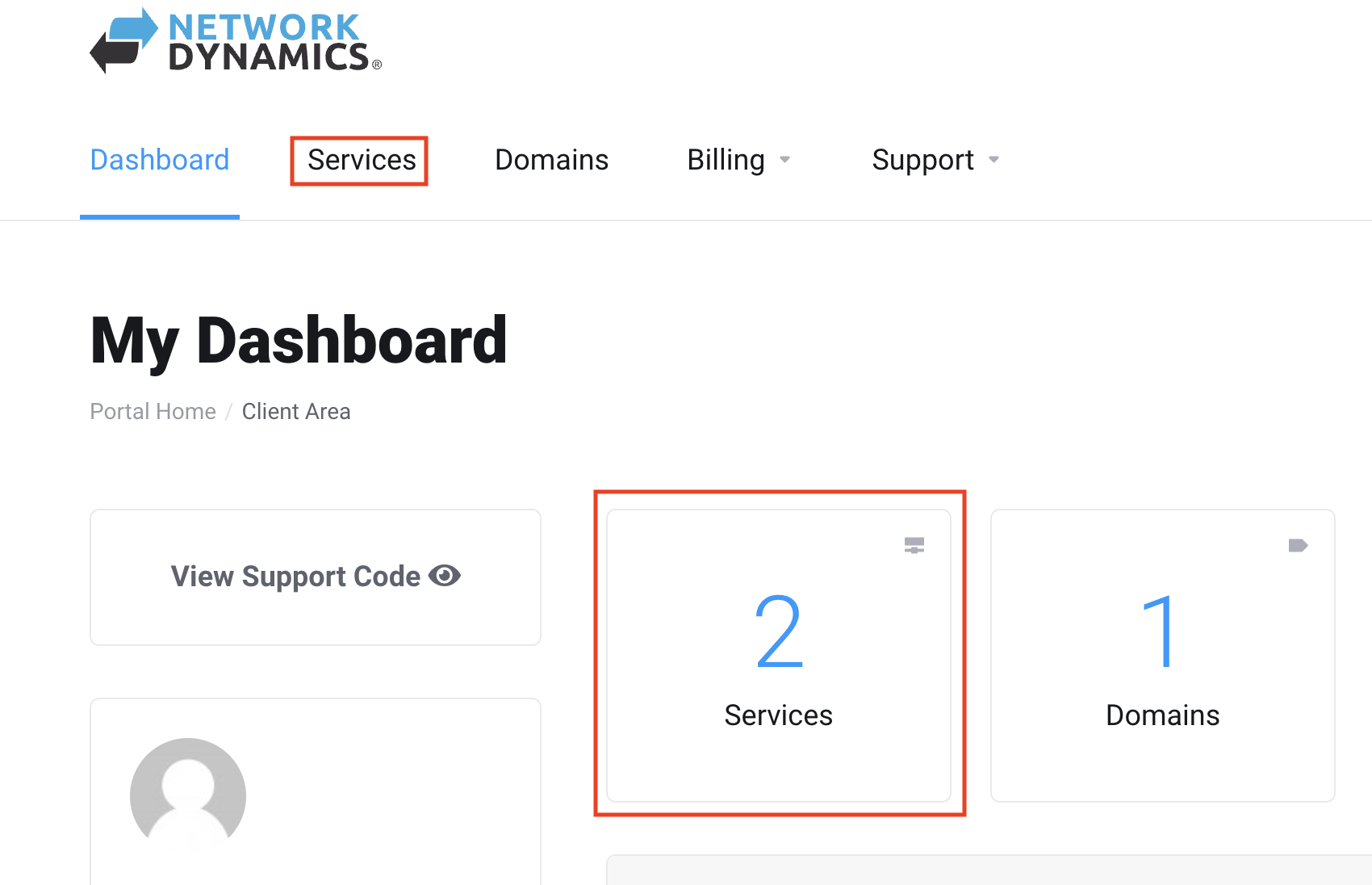
3. From the list of services, click ‘Manage‘ to the right of the product you want
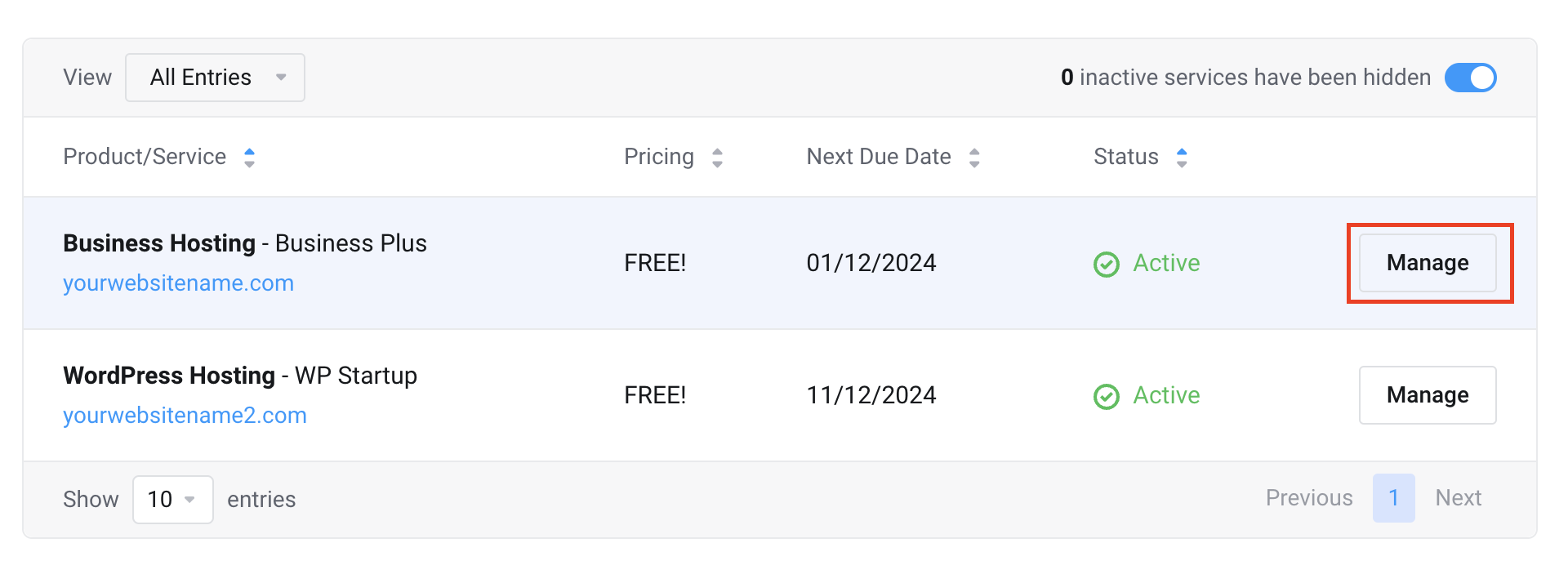
4. Next, click the ‘Ownership Transfer‘ found in the left sidebar
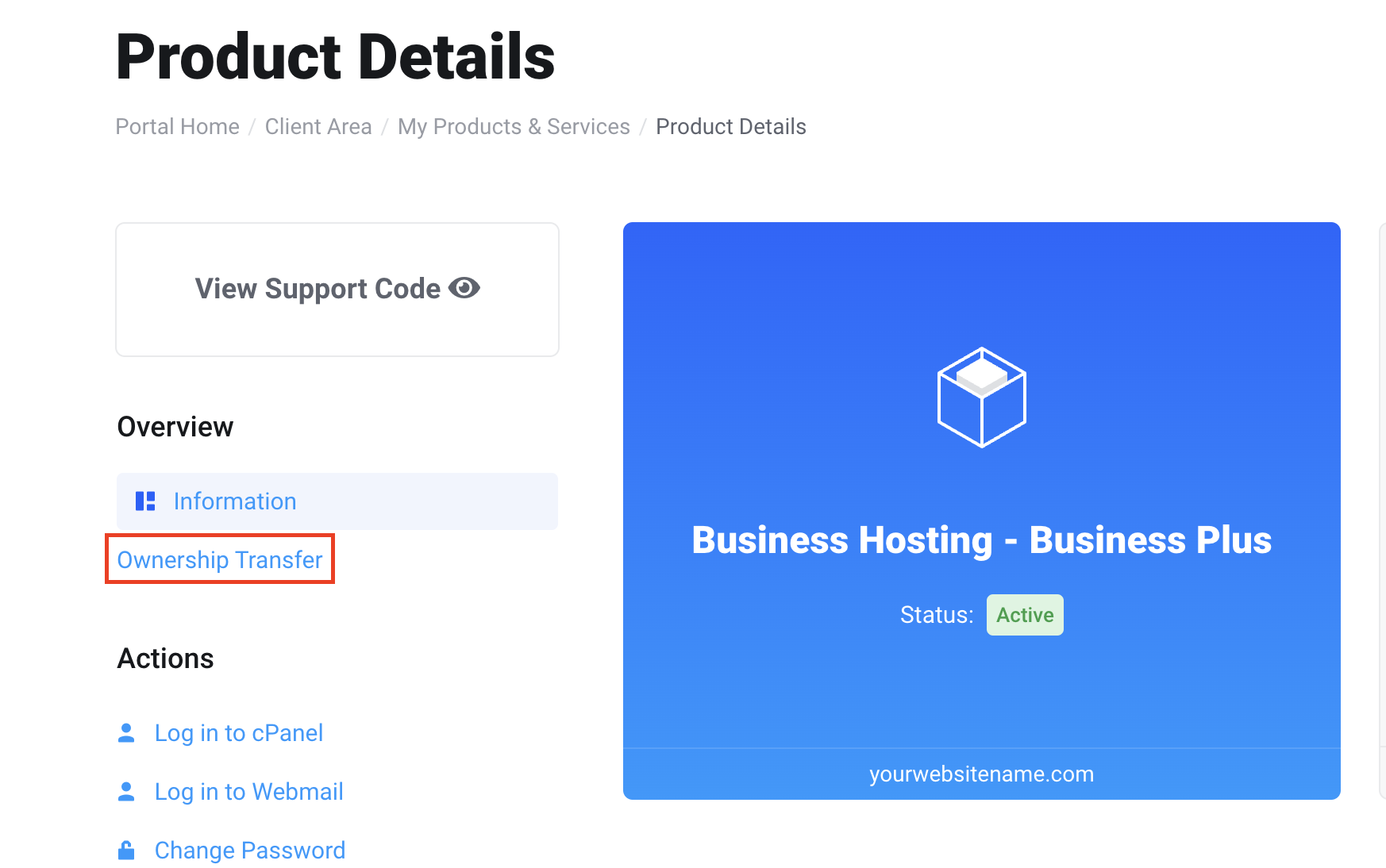
5. Enter the email address of the Network Dynamics account that will be the recipient of the service you’re transferring (this should be the email address listed in the “Account Details” section of the recipient’s Network Dynamics Client Area)
- Be sure to confirm the correct email address
- Read and agree to the Terms of Service by ticking the checkbox
- Click ‘Transfer Ownership‘ when you’re ready
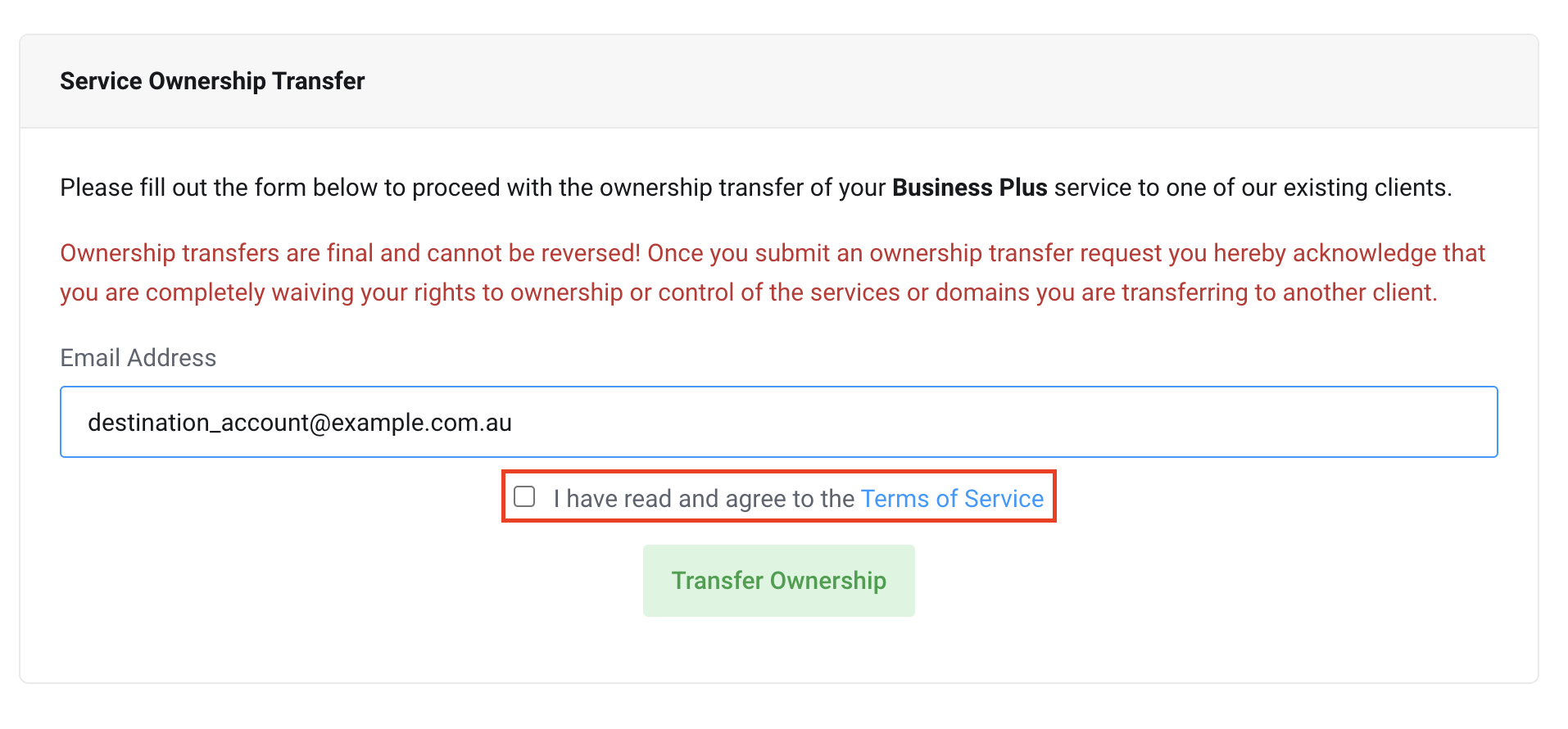
The recipient will receive an email asking them to approve or deny the transfer of ownership.
Once approved, the service will be added to their account and removed from yours.
PLEASE NOTE:
- If an invite email is not received, please check with the intended recipient to confirm the correct email address used for their Network Dynamics account (this should be the email address listed in the “Account Details” section of the recipient’s Network Dynamics Client Area).
- To view the correct email address in your Network Dynamics Client Area, click your profile and then select “Account Details.”
- If your intended recipient does not already have a Network Dynamics account, please contact support for additional information.
