This topic covers processes requiring access to your Network Dynamics Client Area. If you’re not sure how to access the Client Area, please follow this guide before continuing – How do I login to my Network Dynamics Client Area?
NOTE: We recommend accessing your cPanel hosting service via the Network Dynamics Client Area by using the one-click login feature, which eliminates the need for a password. Furthermore, our guide outlines the steps for this process: How do I Login to cPanel?
When you create a hosting account, cPanel automatically generates a random login password.. For security purposes, it’s best to use the one-click login feature mentioned above. However, if you need to use a password to access cPanel (e.g. give cPanel login credentials to your web developer) you will need to update the password.
To change the cPanel password
1. First, login to the Network Dynamics Client Area
2. Then, click ‘Services‘
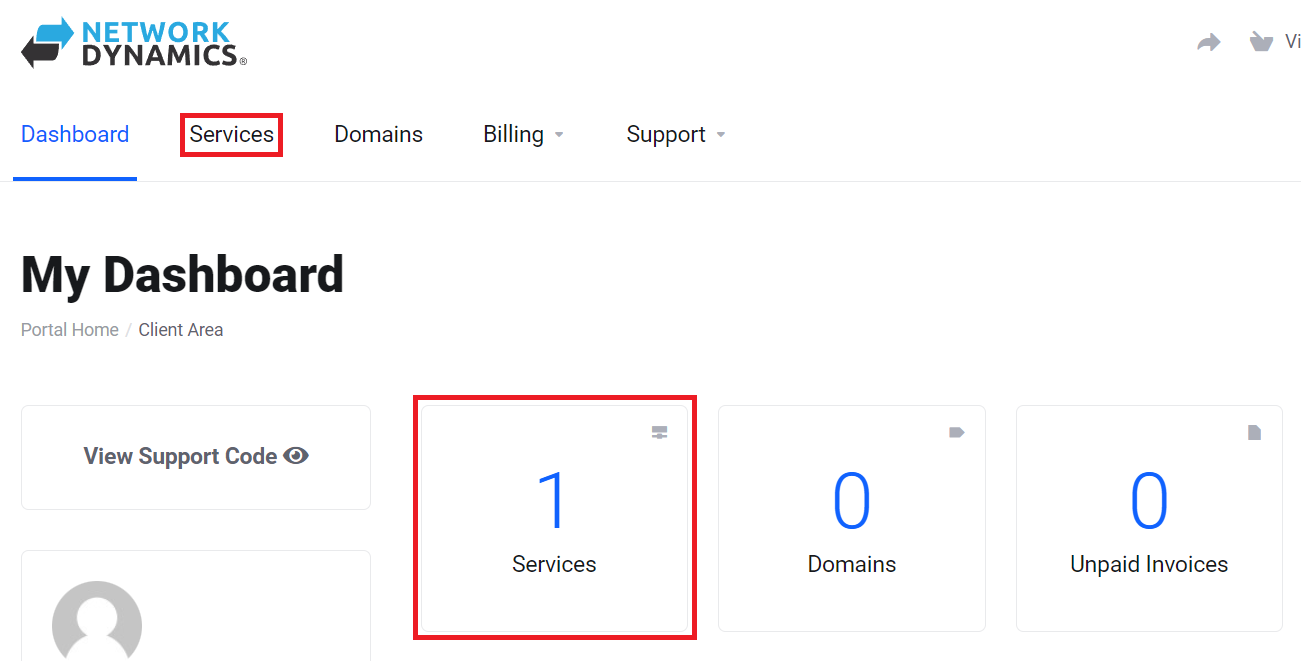
3. First, locate the hosting package you want; then, click the ‘Manage’ button to proceed further.
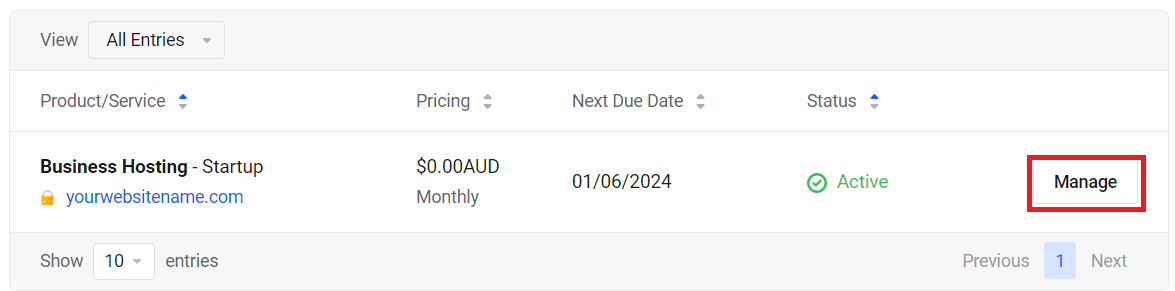
4. After navigating to the next page, locate the ‘Actions’ menu on the left-hand side. Then, click the ‘Change Password’ button to continue.
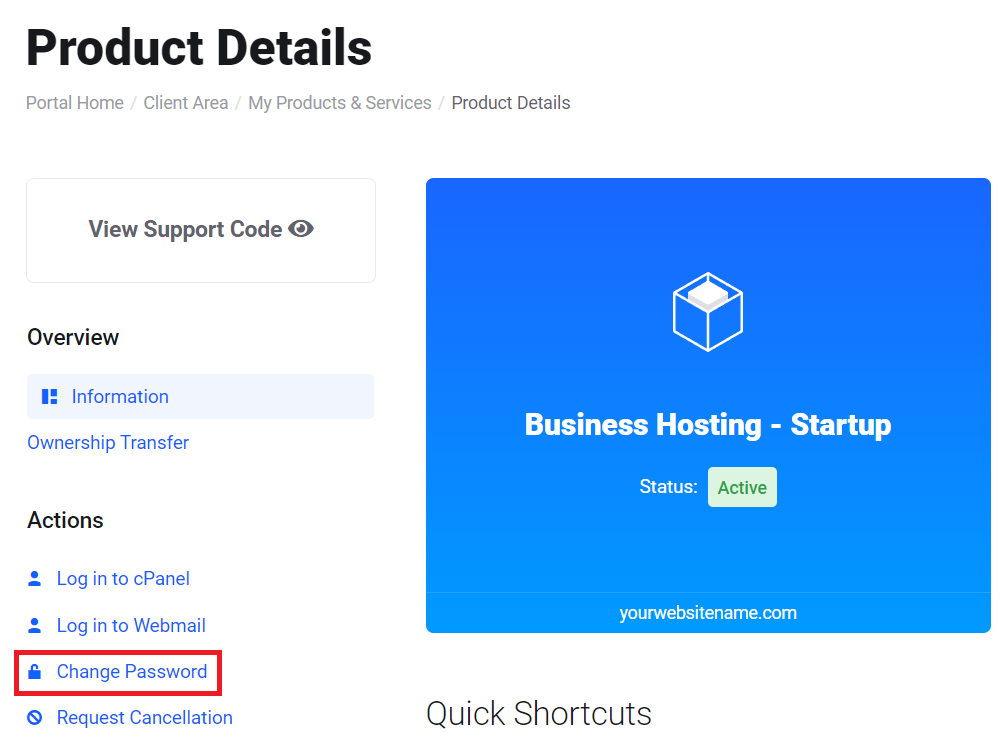
5. You can generate a new, random password (click ‘Generate Password’) or type in one of your own choosing.
!! Be sure to use a strong, secure, hard-to-guess, password !!
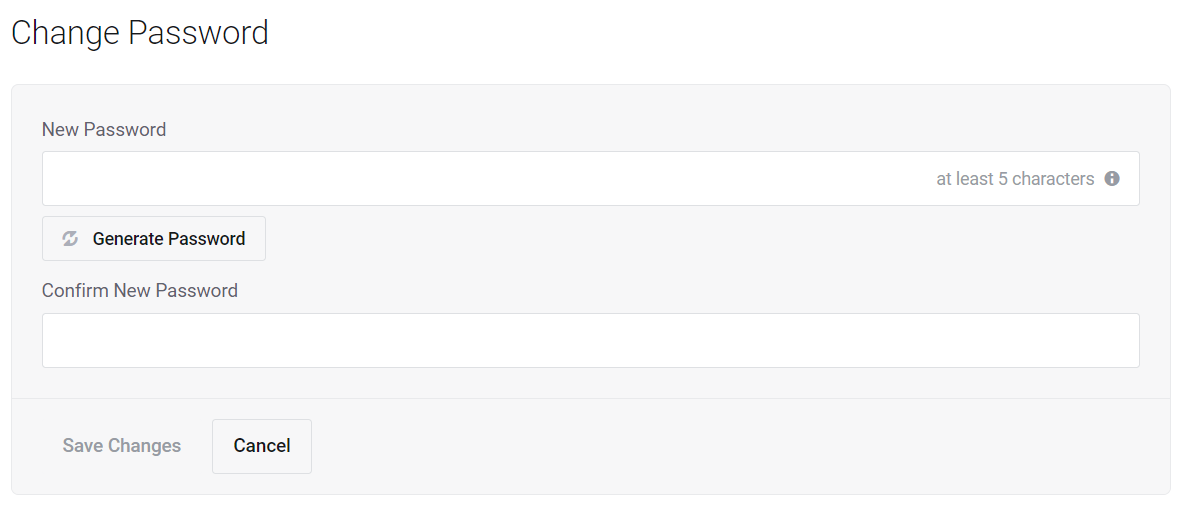
6. After you’ve finished making your changes, simply click the ‘Save Changes’ button; consequently, your updates will be applied immediately.
If you are also looking for the cPanel username or FTP credentials, please view the steps in this guide: How to find your cPanel / FTP credentials
