This topic covers processes requiring access to your Network Dynamics Client Area. If you’re not sure how to access the Client Area, please follow this guide before continuing – How do I Login to my Network Dynamics Client Area?
By default, domain names registered with us automatically generate and issue renewal invoices exactly when the domain’s renewal is due.
If you prefer manual renewal or no longer wish to renew the domain, you can disable the ‘Auto Renew’ option.
To do this, please follow the steps below:
1. First, login to the Network Dynamics Client Area
2. Then, navigate to ‘Domains‘
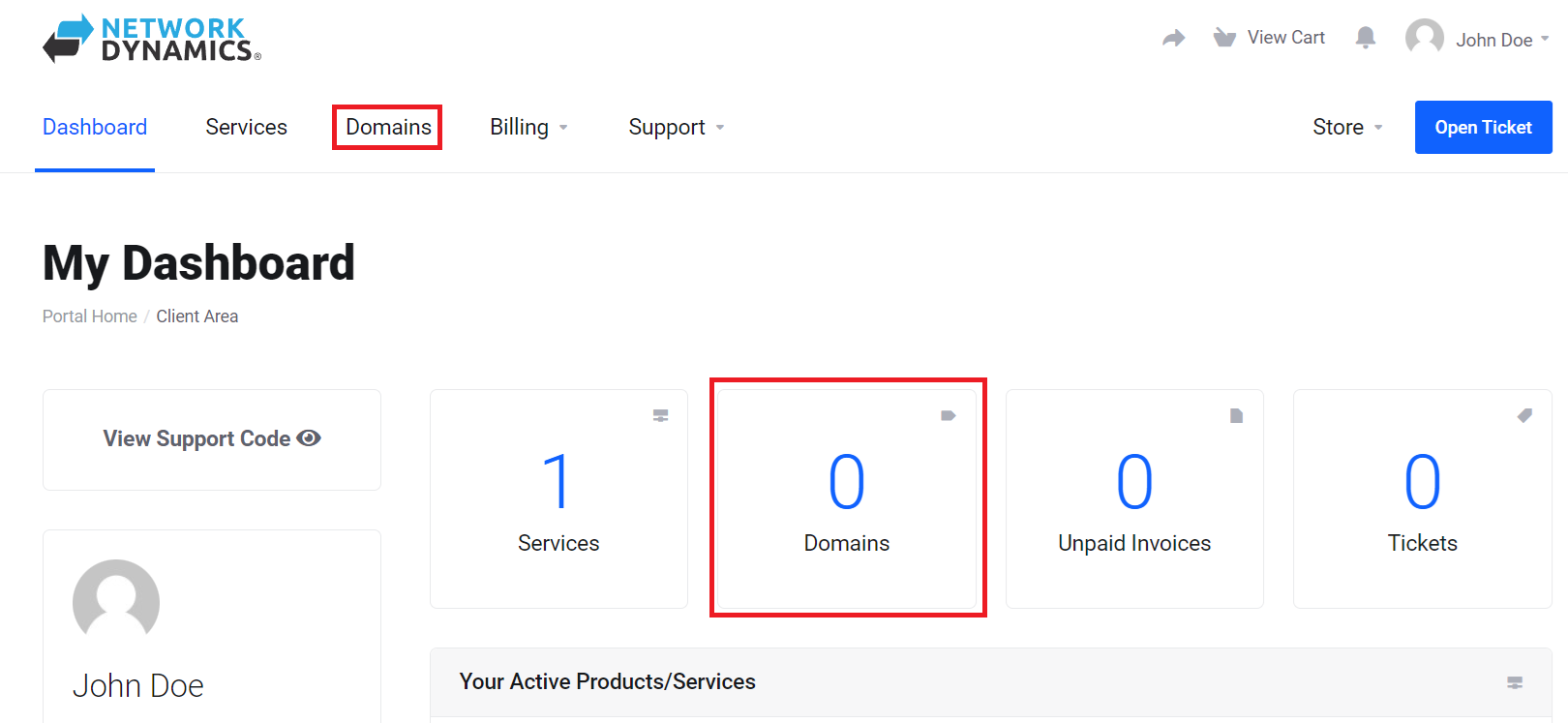
3.Take note of the ‘Auto Renew‘ column. Here, you can see the current status for each domain listed. The radio button labeled “ON” confirms that you have activated auto-renewal for that domain.. To toggle the ‘Auto Renew‘ status on or off, simply click the button.
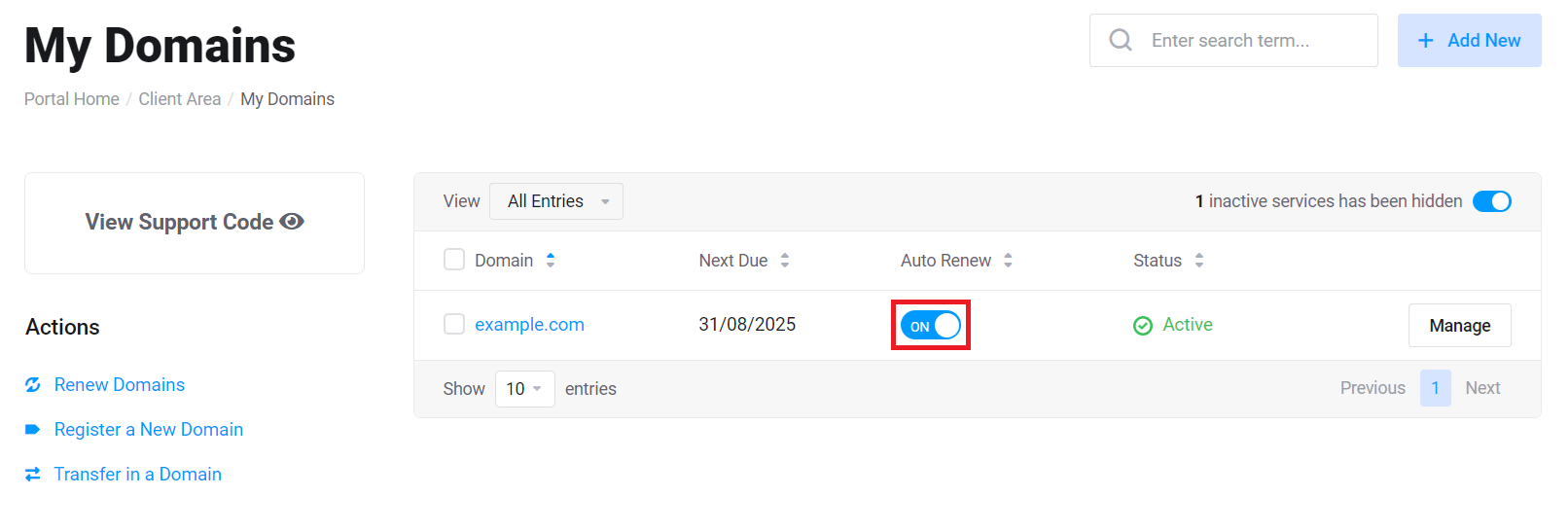
PLEASE NOTE: Regardless of a domain’s auto-renew status, we send domain expiry notifications to its contact email address in compliance with the required domain registry policy.
According to the policy, we send notification emails to the domain’s registrant contact email 90, 60, 30, 10, 5, and 1 day(s) before the domain expires, providing instructions on how to renew.
These messages are not invoices or payment reminders; instead, they serve solely as notifications.
If you have disabled Auto Renew because you no longer wish to keep the domain, you can safely ignore these reminders.
