At Network Dynamics, we empower you to effortlessly transfer Network Dynamics services to another account holder through our streamlined process. In this guide, we provide clear, step-by-step instructions that help you complete the transfer quickly and securely.
This topic covers processes requiring access to your Network Dynamics Client Area. If you’re not sure how to access the Client Area, please follow this guide before continuing – How do I Login to my Network Dynamics Client Area?
PLEASE NOTE: When using this process to transfer domain names, it’s important to know that transferring domain names between Network Dynamics client accounts does not alter the domain registration details.
You can move a hosting plan, SSL product or domain name from your account to another Network Dynamics account. This can be done from within the Network Dynamics Client Area using the ‘Ownership Transfer’ tool.
To transfer Network Dynamics services #
1. Login to the Network Dynamics Client Area that contains the service you’d like to move/transfer
2. Next, locate the service you wish to move, then click “Manage” next to your product in the list.
- Go to ‘Services‘ for Hosting or SSL products
- Go to ‘Domains‘ for Domain Names
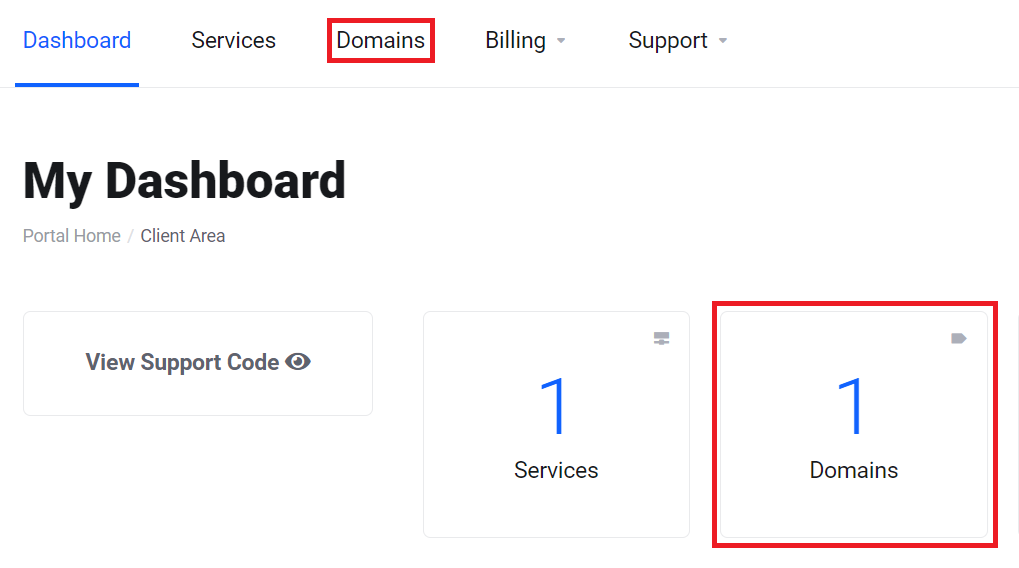
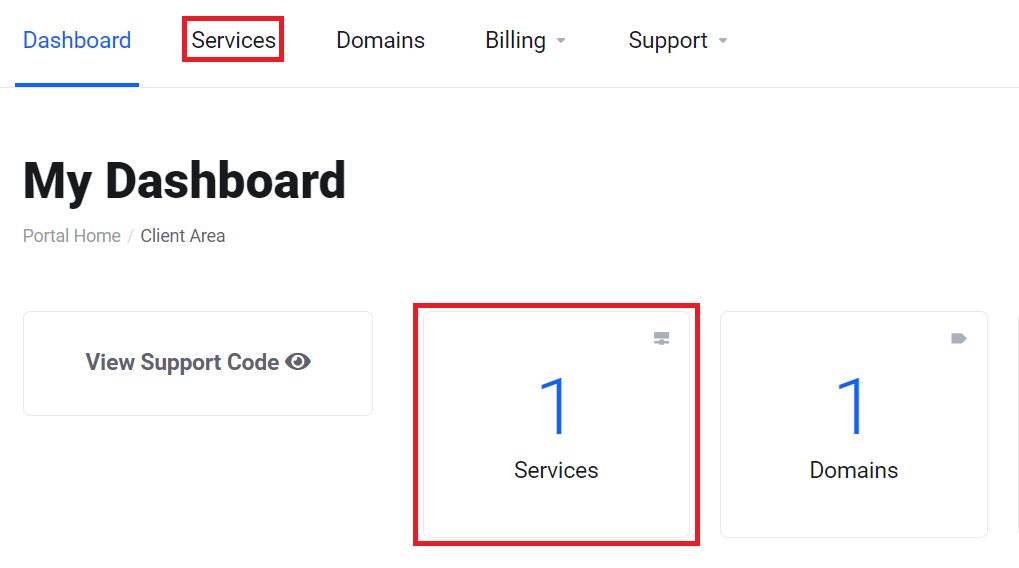
3. From the list of services, click ‘Manage‘ to the right of the product you want
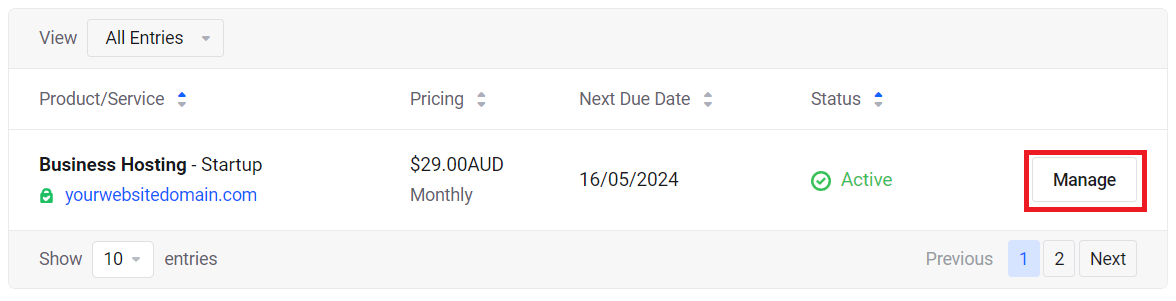
4. Next, click the ‘Ownership Transfer‘ found in the left sidebar
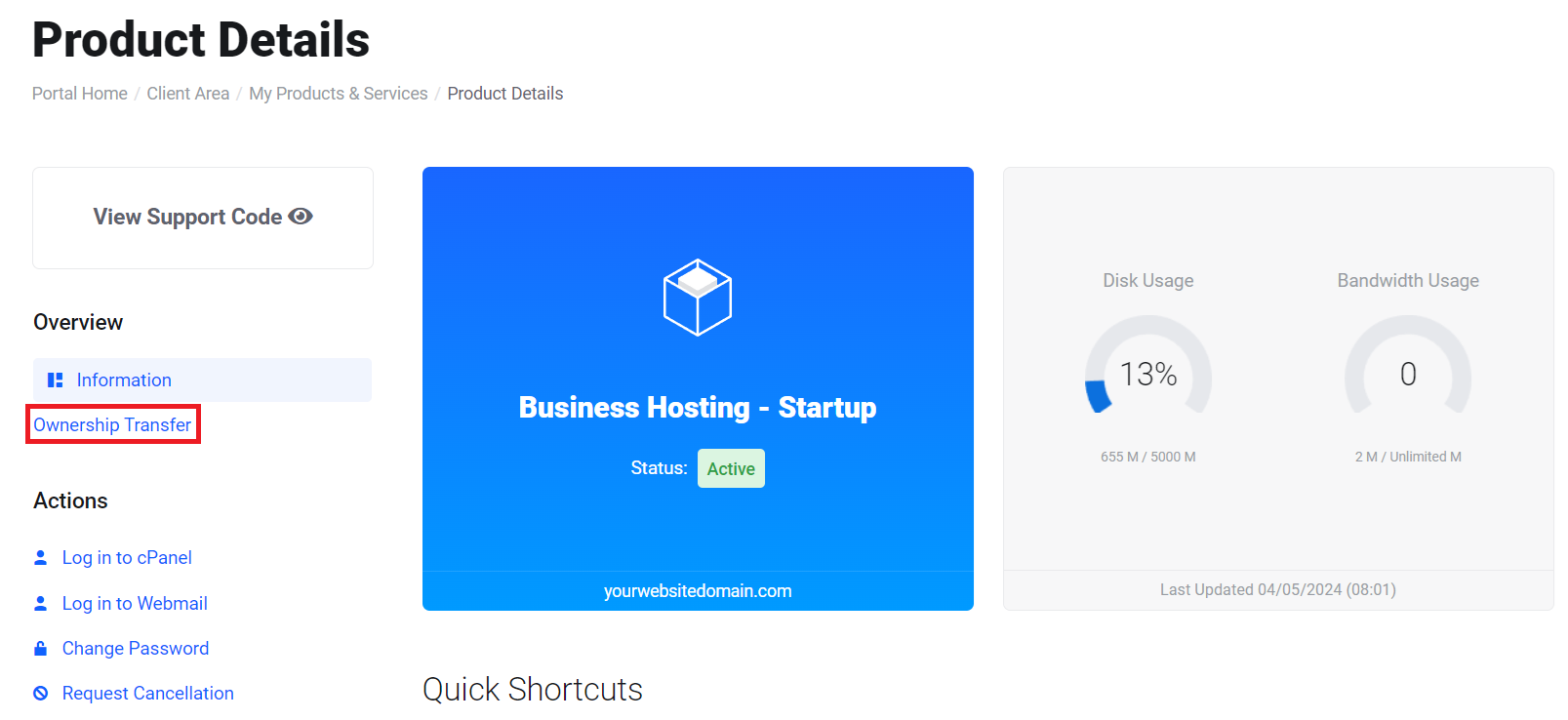
5. Enter the email address of the Network Dynamics account that will be the recipient of the service you’re transferring
- Be sure to confirm the correct email address
- Read and agree to the Terms of Service by ticking the checkbox
- Click ‘Transfer Ownership‘ when you’re ready
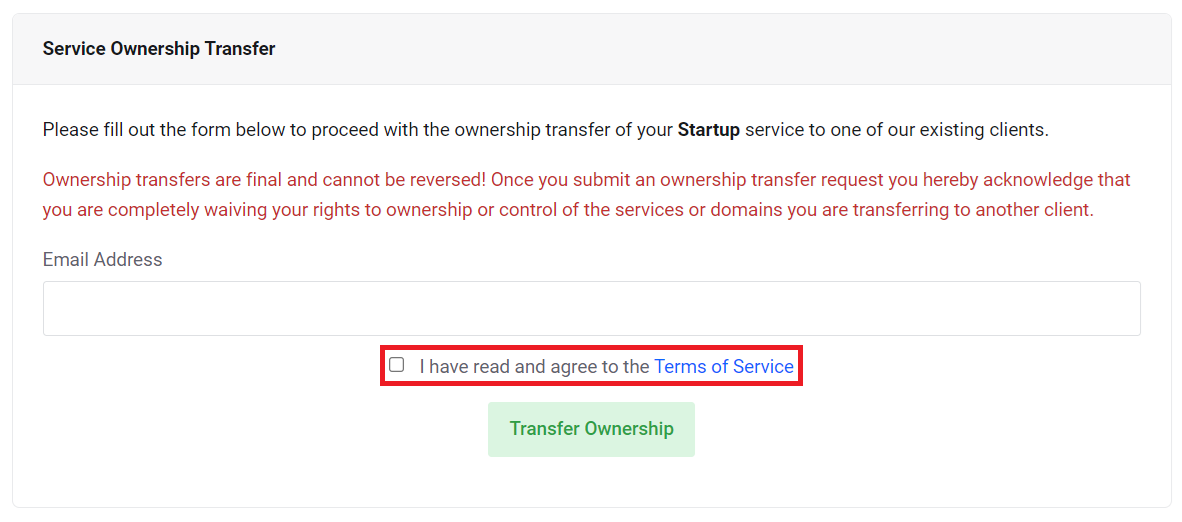
The recipient will receive an email asking them to approve or deny the transfer of ownership.
Once approved, the service will be added to their account and removed from yours.
PLEASE NOTE: If you do not receive an email, first contact the intended recipient to confirm they provided the correct email address for their Network Dynamics account. Next, verify the email in the ‘Account Details’ section of their Network Dynamics Client Area by clicking the profile name and then selecting ‘Account Details’ from the drop-down menu.
If your intended recipient does not already have a Network Dynamics account, please contact support for additional information.
