Scanning for sites with WordPress Management in cPanel actively detects every WordPress site on your server. If you have never used WordPress Management in cPanel or recently added a WordPress site manually to your hosting/cPanel service, your WP Toolkit dashboard may not display every site.
If you do not see a particular WordPress site—or any at all—run this scan. This action prompts the WordPress Toolkit to search your server for WordPress installations, allowing you to discover and manage every site with ease.
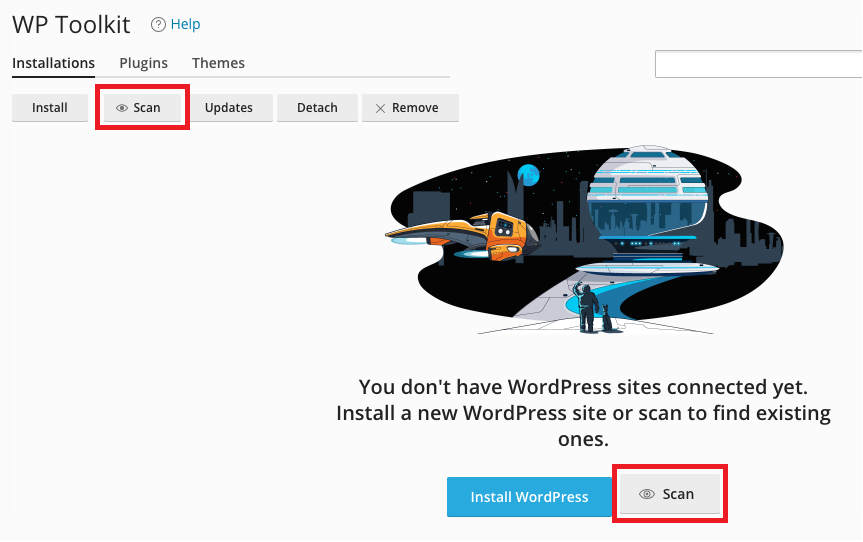
If there are WordPress sites on the server but they aren’t showing in WP Toolkit:
- Click the ‘Scan‘ button to search for WordPress installations
If no WordPress sites are found during the search, you can install a new instance of WordPress:
- Click ‘Install‘ and follow the on-screen prompts
IMPORTANT NOTE:
If you are certain that you have a WordPress site installed on the server, but it is not being shown in the Toolkit, please check the site’s root document folder for a file named “.wp-toolkit-ignore“.
- If the .wp-toolkit-ignore file is present, the WP Toolkit will not acknowledge the site when scanning.
- To include an ignored/disconnected site, simply delete the .wp-toolkit-ignore file and re-scan in the Toolkit.
Conclusion #
In conclusion, use Scanning for sites with WordPress Management in cPanel. This tool makes your server detect and manage every WordPress installation accurately. It updates your WP Toolkit dashboard in real time. You can troubleshoot issues, update sites, and maintain a clear overview of your WordPress ecosystem.
Leveraging this scanning process streamlines your site management and enhances your hosting experience. Whether you are a novice or an experienced user, trust this tool. It identifies every installation. This ensures a more efficient and secure hosting environment.
