At Network Dynamics, you can update credit card details swiftly and securely using our dedicated Client Area. Our streamlined process ensures your billing information stays current, supporting uninterrupted service and seamless account management.
This topic covers processes requiring access to your Network Dynamics Client Area. If you’re not sure how to access the Client Area, please follow this guide before continuing – How do I Login to my Network Dynamics Client Area?
To start updating your credit card details #
1. First, login to the Network Dynamics Client Area
2. From the ‘Billing‘ menu at the top, select ‘Payment Methods‘ from the drop-down menu.
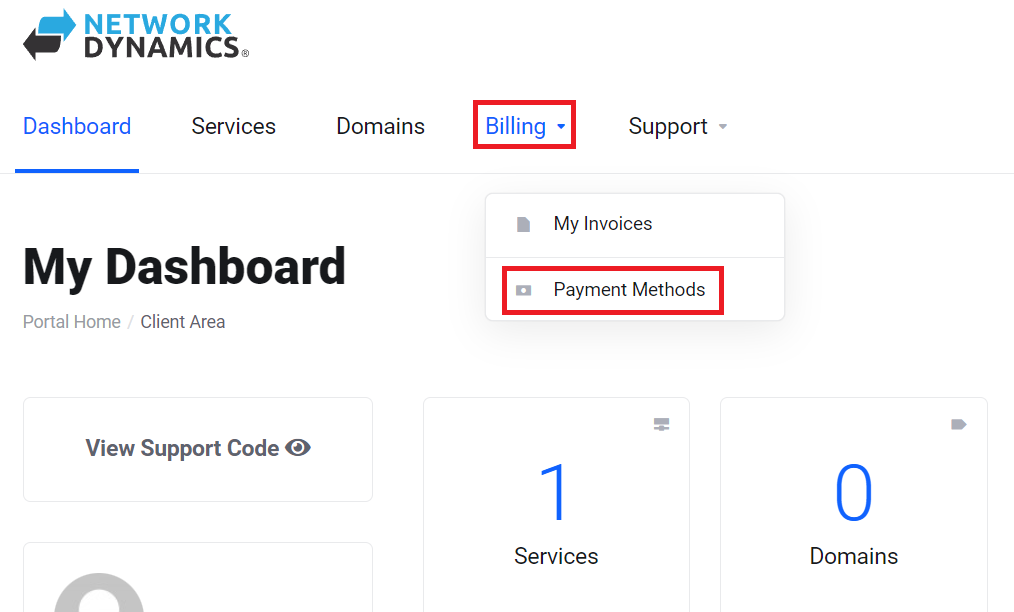
3. To add a new card, click ‘Add New Credit Card‘ to the left.
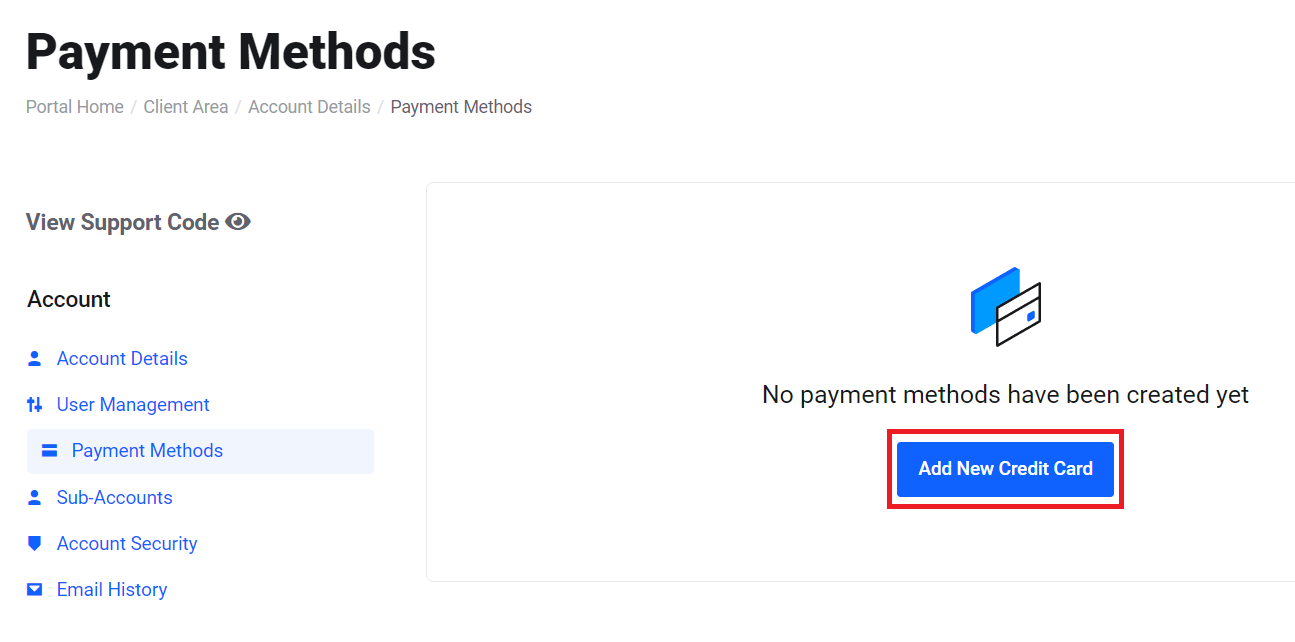
To edit current card details, click the ‘edit‘ button to the right (looks like a small pen and paper icon).
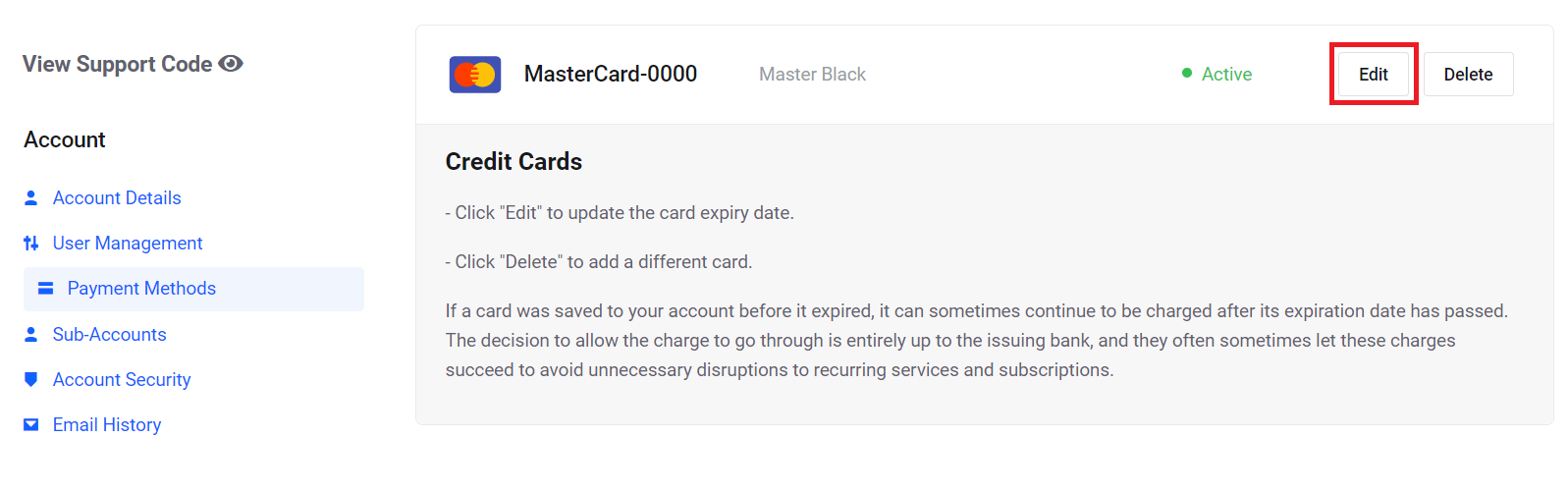
4. Enter new or edit existing credit card information accordingly, then click Save Changes at the bottom of the page.
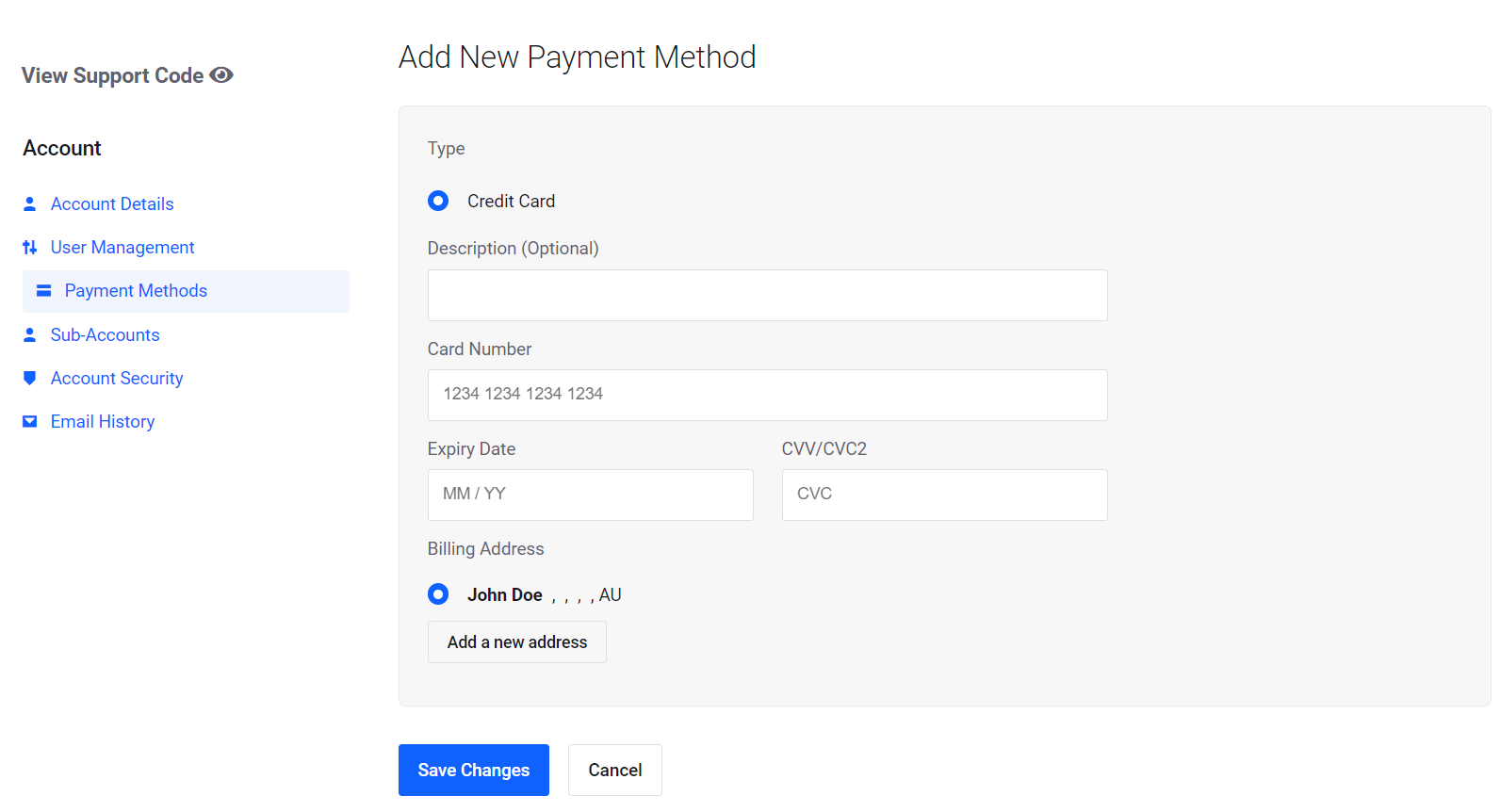
Future invoices will now be paid automatically from the credit card selected as “default“.
Conclusion #
Updating your credit card details regularly ensures that recurring payments process smoothly and your services remain uninterrupted. Moreover, by keeping your billing information current, you avoid potential payment failures and maintain a seamless experience with Network Dynamics.
