This topic covers processes relating to a cPanel service.
You will need to be logged into the cPanel account to follow the steps.If you’re not sure how to access your cPanel service — please, follow this guide before continuing: How do I login to cPanel?
Checking your cPanel disk usage is an easy process. To do this, follow these steps:
1. Login to cPanel.
2. After accessing the Files section, click the Disk Usage tool. Consequently, you’ll gain immediate insights into your disk space usage.
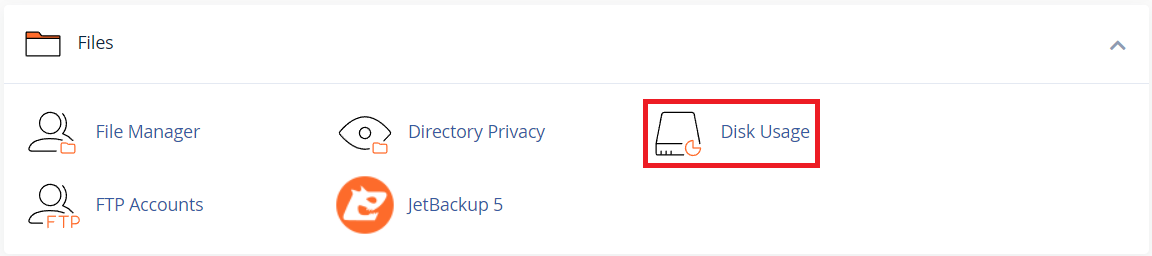
3. The Disk Usage page displays a summary of your storage and highlights which folders and directories consume the most space. Additionally, as shown in the example image below, the ‘public_html’ folder is using the most space, as indicated by the blue bar.
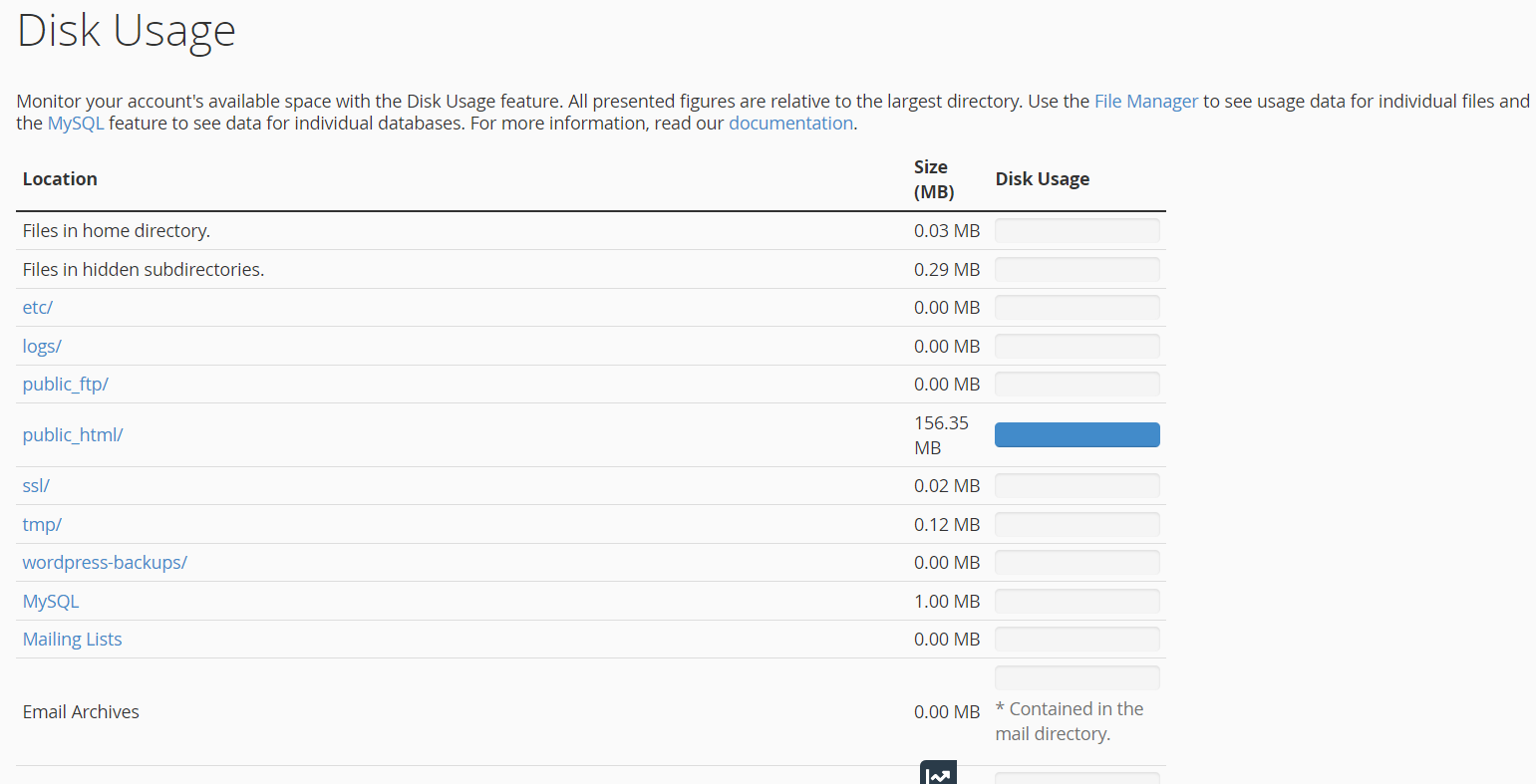
4. Scroll further down the page to see a more detailed view.
Next, in the ‘Sort directories by:’ section, select the ‘Disk Usage’ option. In doing so, you’ll receive detailed insights into exactly where the disk usage occurs within the folder.
Once you click the “down arrow” icon next to the folder name, its sub-folders appear, and the disk usage for each is displayed. Consequently, you gain a clear overview of your storage distribution.
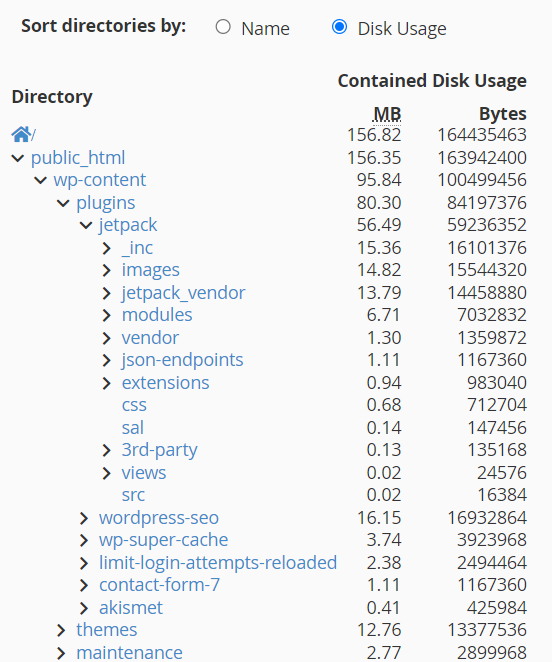
5. This approach provides an excellent way to quickly determine which files are using disk space and where they are located. Moreover, clicking the folder name (in blue) will open the File Manager directly to that folder, making file management even simpler.
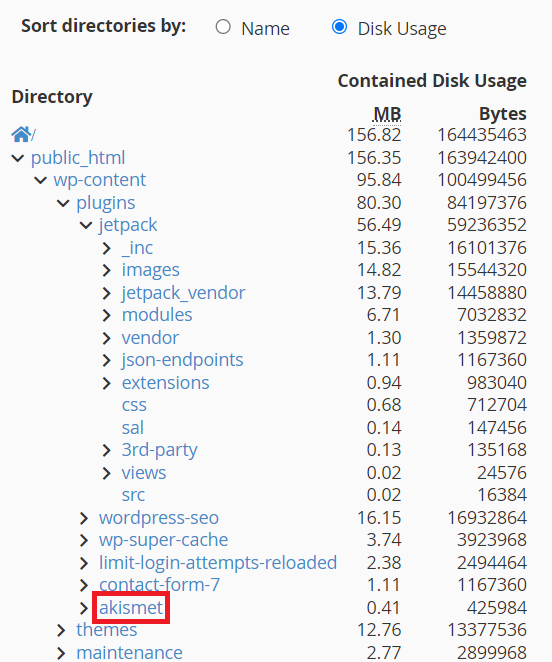
6. Once you’re in the ‘File Manager,’ you can delete the files or folders that you want to remove to free up space.
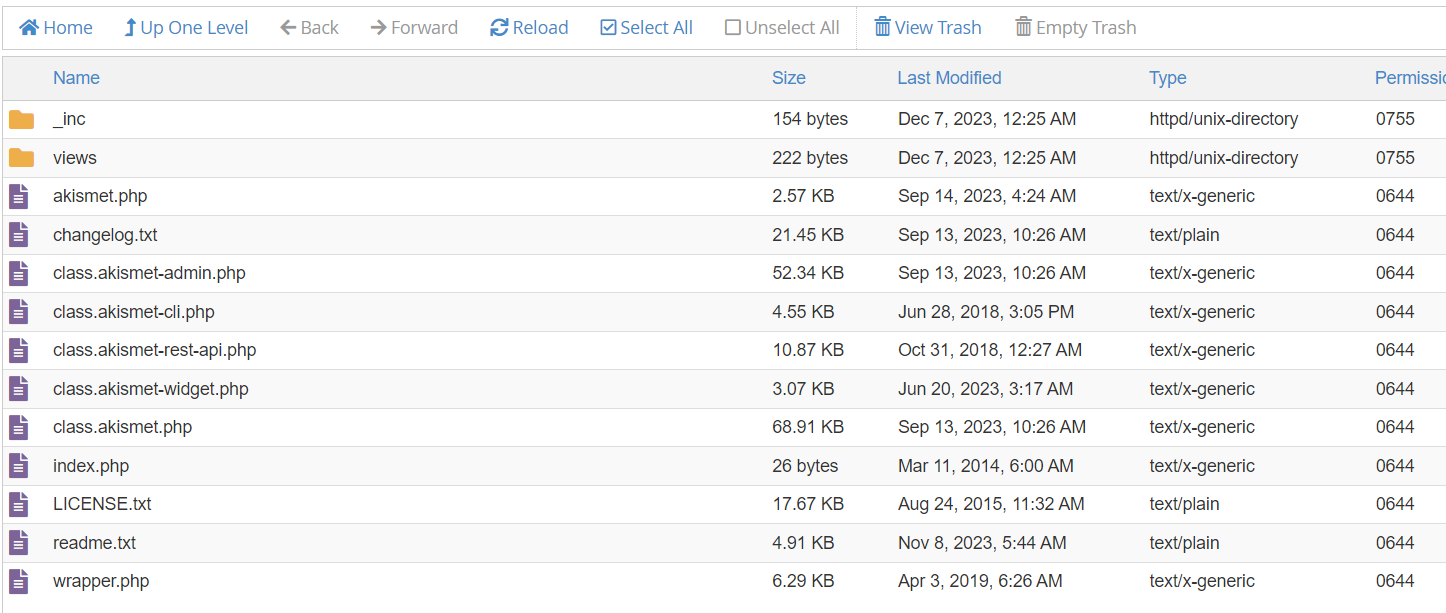
cPanel Disk Usage: Conclusion #
The Disk Usage tool in cPanel provides invaluable insights into your website’s storage consumption. It empowers you to effectively manage your storage space by helping you identify large files and directories that may be slowing down your site.
Moreover, by regularly monitoring and optimising your files, you can improve overall performance and avoid potential issues like slow loading times or unexpected downtime. Consequently, this proactive approach enhances the experience for both you and your website visitors, ensuring your site remains fast, reliable, and well optimised.
Furthermore, this tool plays a critical role in maintaining a healthy hosting environment. It offers a detailed breakdown of your disk usage, enabling you to quickly pinpoint areas with excessive consumption. As a result, you can free up space by removing redundant files and streamlining your data. Ultimately, this not only boosts your site’s efficiency but also prevents storage-related problems from arising.
