There are two options to get into your WordPress Admin Dashboard
Using WordPress Management in cPanel (Only applicable to WordPress sites that have been synced with WP Toolkit after migration or were installed using WP Toolkit):
1. Log in to cPanel.
2. Look for WP Toolkit in the left-side menu bar of your cPanel Dashboard.

3. If you have multiple WordPress sites installed, find your preferred WordPress site, then click the arrow down to reveal its details.
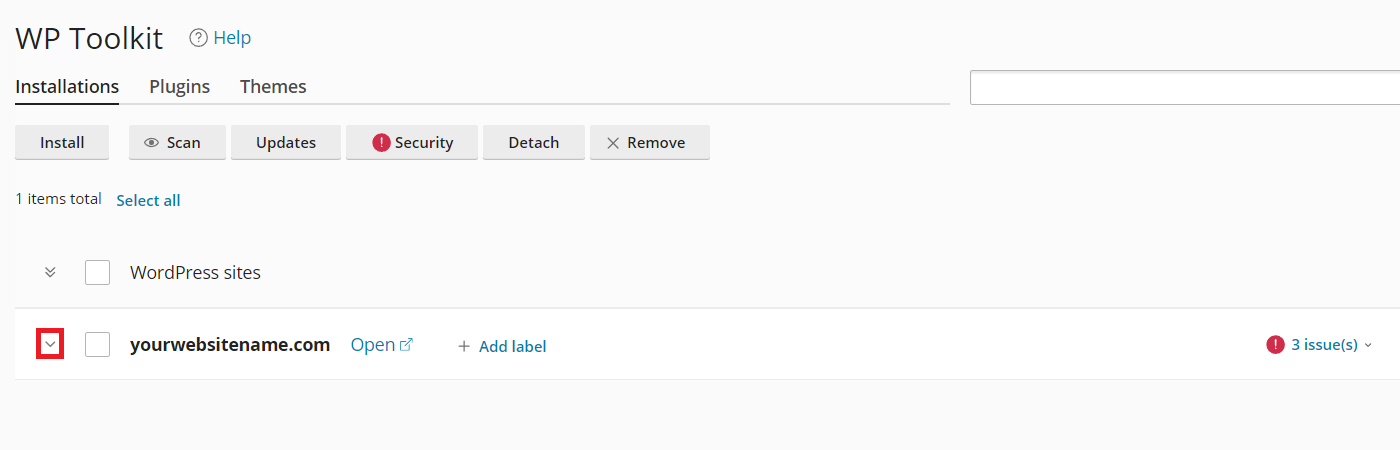
4. Your WordPress installation details will appear. Please look for the ‘Login’ button and click on it. This will automatically redirect you to your admin dashboard.
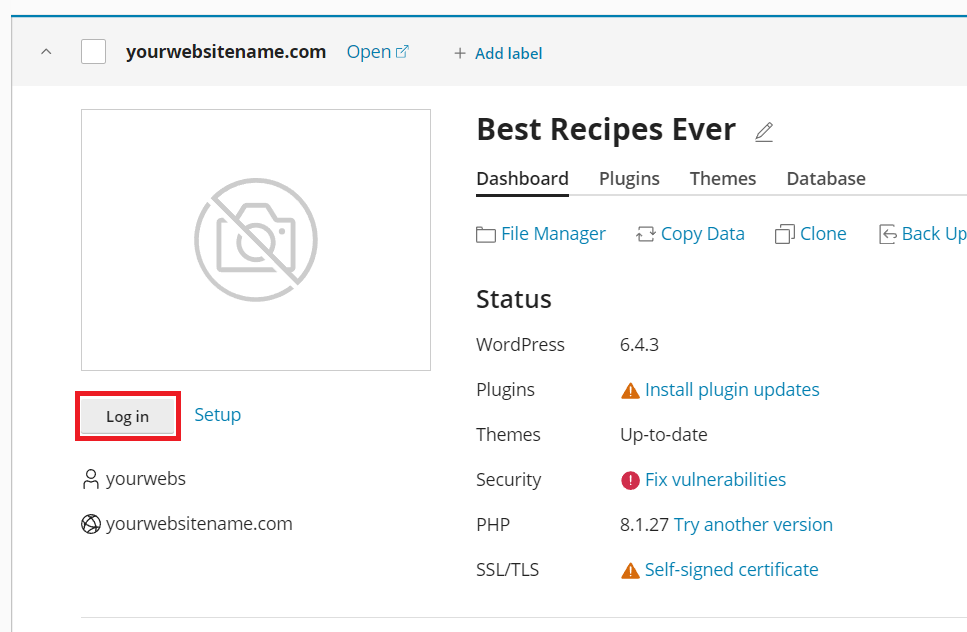
Using Direct URL:
1. You can directly log in to your WordPress admin dashboard using this link – https://yourwebsitename.com/wp-admin (replace ‘yourwebsitename.com’ with the actual domain name of your website).
Conclusion for WordPress Admin Dashboard #
In conclusion, use Scanning for sites with WordPress Management in cPanel to find every WordPress installation on your server. This tool updates your WP Toolkit dashboard in real time. It helps you troubleshoot issues and update sites quickly. You streamline your site management and enhance your hosting experience. Trust this tool to identify every installation and create a more secure, efficient hosting environment.
