Overview #
Logging in to your WordPress admin area is an essential part of managing and updating your website. Whether you’re editing content, installing plugins, or reviewing analytics, the WordPress login process is your gateway to full control of your site. Fortunately, there are two simple ways to access the admin area: directly via the wp-admin URL or through the WordPress Management tool in your hosting account’s cPanel.
Method 1: WordPress login via URL #
The most common and direct method is through the WordPress login URL. By default, WordPress sets the login path as /wp-admin.
To log in via the login URL:
- Go to your website’s login page by typing your domain name followed by
/wp-admininto your browser.- Example:
example.com/wp-admin(replace ‘example.com.au’ with your actual domain)
- Example:
- Enter your username or email address and password on the login screen.
- Click the ‘Login’ button to access your WordPress admin dashboard.
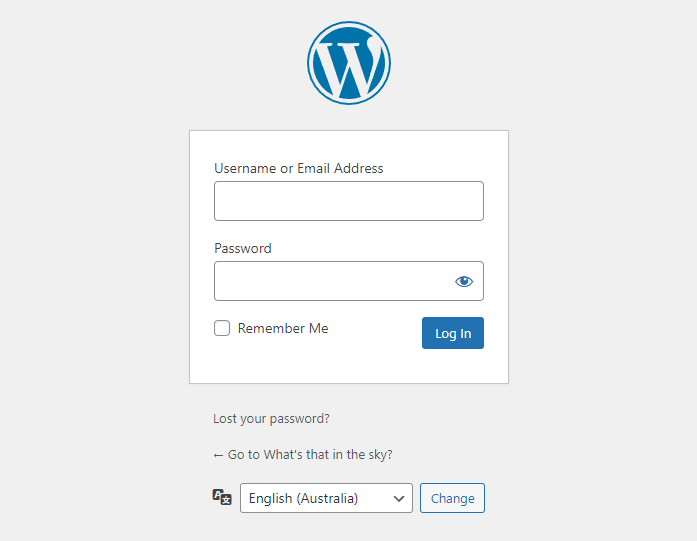
Method 2: Login via cPanel using WordPress Management #
Alternatively, if you’ve forgotten your WordPress admin credentials or are already working within your hosting account, logging in through cPanel can be a helpful option.
Here’s how to access your WordPress dashboard via cPanel:
1. Log in to your cPanel hosting account: If you need help logging into cPanel, refer to this guide: How to login to cPanel.
2. Then, locate and click on ‘WordPress Management’ from the left-hand menu of your cPanel dashboard.
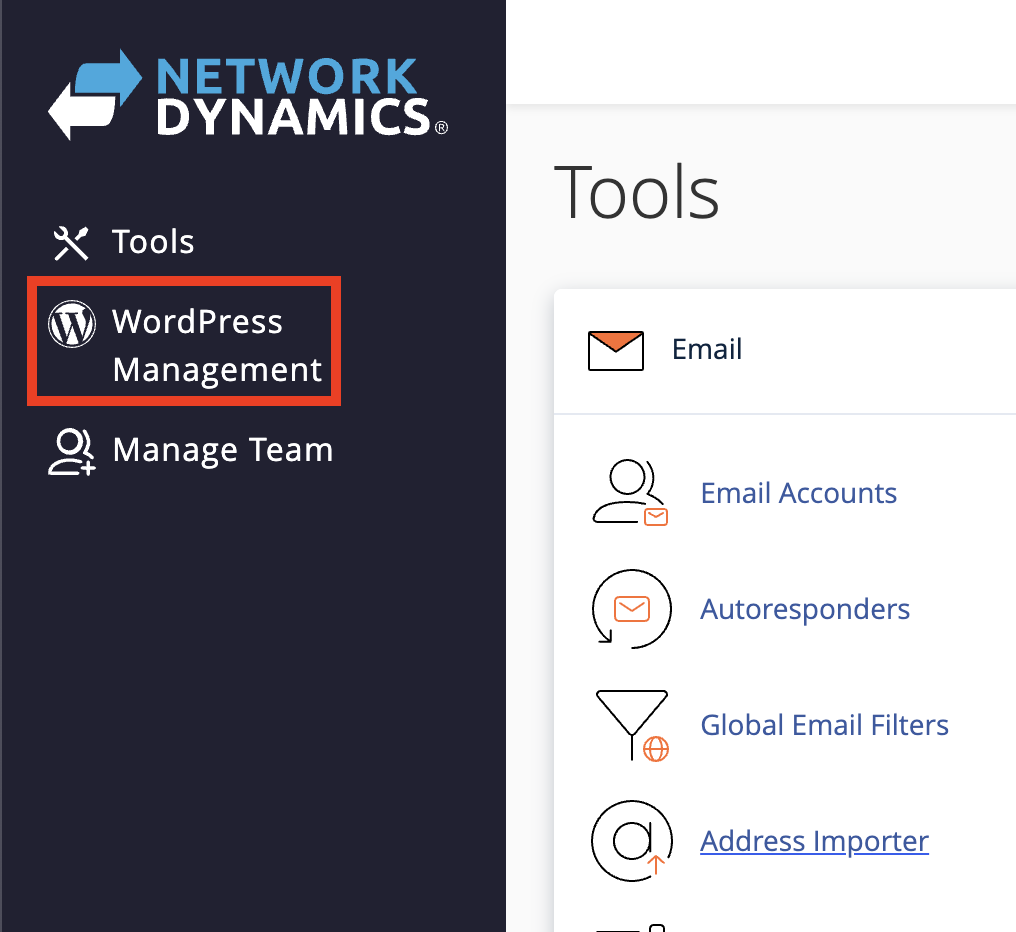
3. After that, find the site you want to manage and click the expand (down arrow) button to reveal more details.
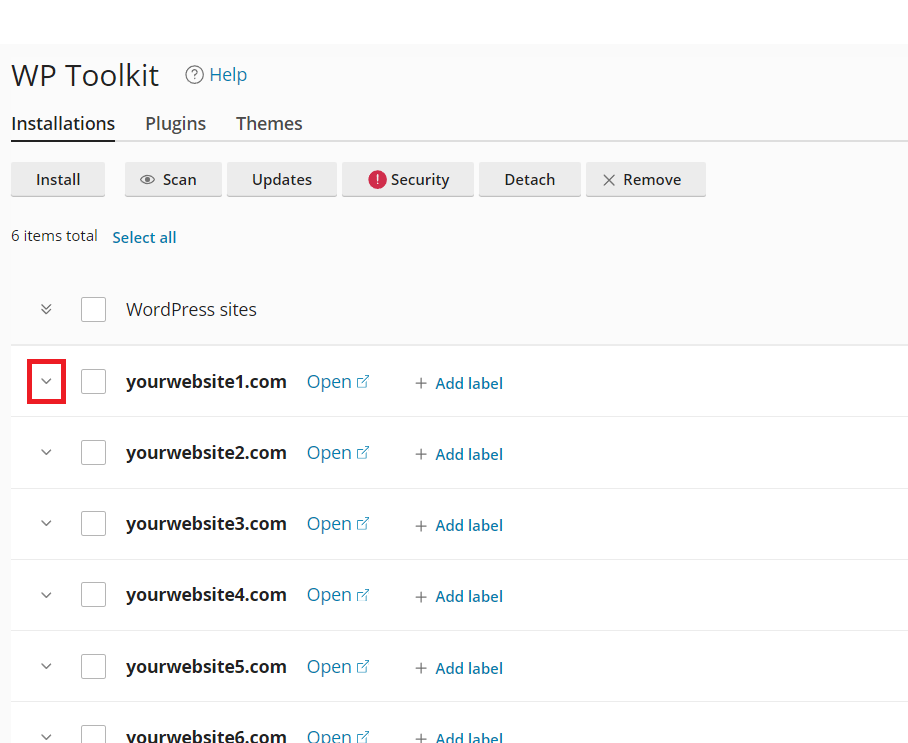
4. Then, you’ll see a preview of your website and a ‘Log in’ button just below it.
5. Click the ‘Log in’ button to access your WordPress admin area automatically.

Note: If your WordPress installation was created using the WordPress Management tool, the system will usually save your credentials for one-click login. If this feature doesn’t work, you may need to manually enter or reset your password.
