This topic covers processes relating to a cPanel service.
You will need to be logged into the cPanel account to follow the steps.
If you’re not sure how to access your cPanel service — please, follow this guide before continuing: How do I Login to cPanel?
If your email is hosted externally (e.g., Google Workspace/Microsoft365), you may need to configure the email routing in cPanel settings within your hosting account.
When your hosting service is provisioned, it is configured, by default, to handle email for your domain. This setup works fine for most new clients, however, some clients might host their mail externally.
This setting may also affect resetting your WordPress password – by default, the server will attempt to send the password reset email to your domain internally, rather than sending it to your external mail server.
If you do not want our servers to accept email for your domain, or if you want to use remote/external email servers (such as Google/Microsoft etc), please complete the following steps.
1. Login to cPanel
2. Under the Mail heading, click Email Routing
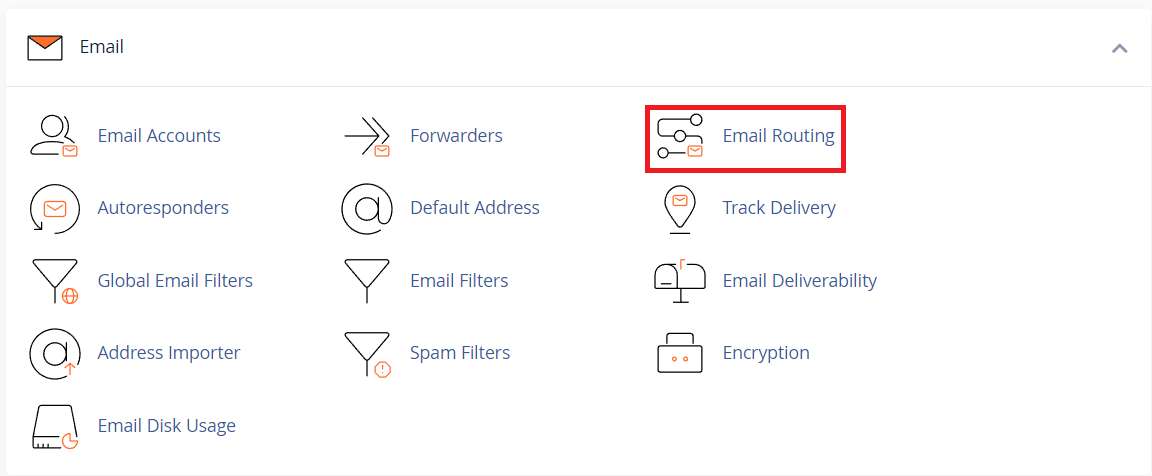
3. Local Mail Exchanger will currently be selected
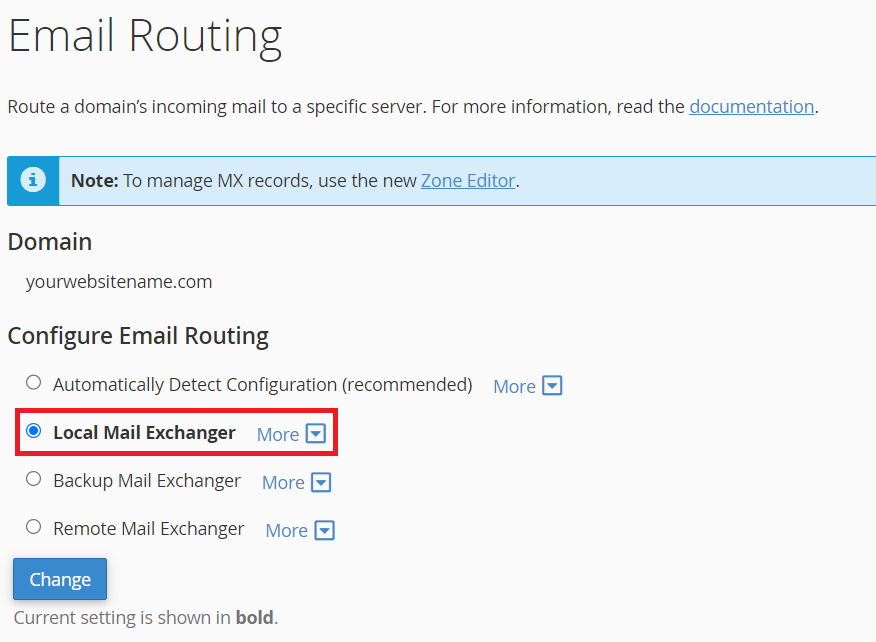
4. Click Remote Mail Exchanger
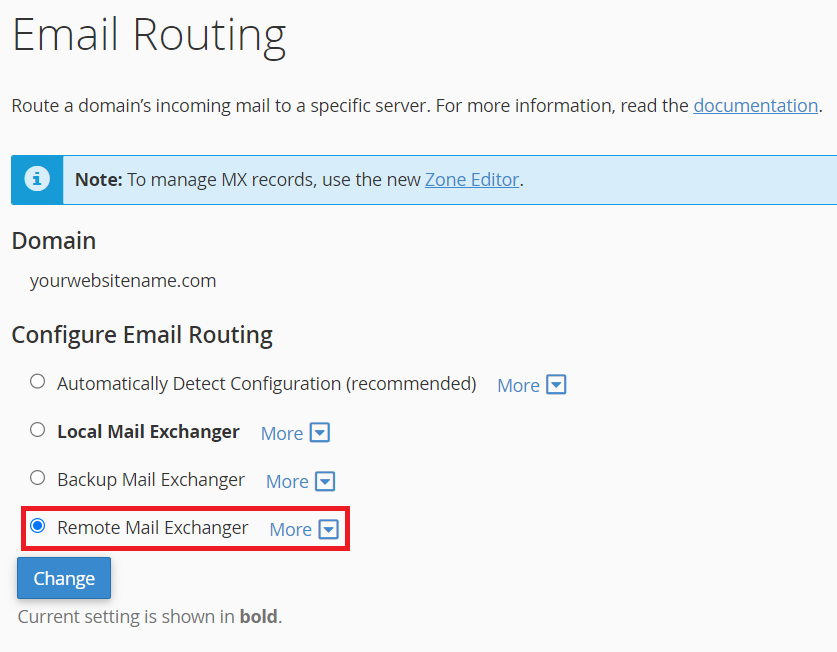
5. Click Change
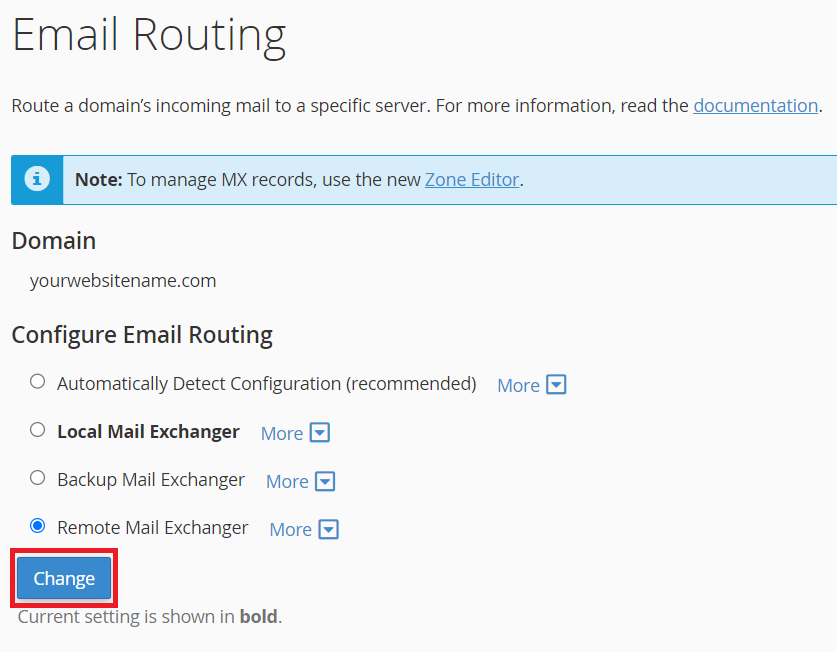
This setting only changes the mail setting on our server, so that the server doesn’t try sending mail internally and sends it to your current mail server instead.
You can always reverse these changes, should you wish our servers to accept your mail.
In conclusion, configuring email routing in cPanel is essential when using external email hosting services like Google Workspace or Microsoft365. Proper setup ensures seamless email delivery and prevents potential disruptions. Always verify your settings after making changes to maintain effective communication.
