Editing your PHP configuration can greatly improve your site’s performance. In this guide, we’ll show you how to Edit PHP settings with php.ini. The php.ini file is the main configuration file for PHP. It controls error reporting, memory limits, file upload sizes, and more. Using this guide, you can easily adjust your PHP settings to boost both security and efficiency. Let’s dive in and learn how to edit PHP settings with php.ini.
When installing custom plugins and themes quite often the developer will require you to set custom (increased) limits for common PHP environment variables such as;
- upload_max_filesize
- post_max_size
- memory_limit
- file_uploads
- max_execution_time
To update any of these settings follow these steps:
1. Login to cPanel
2. Navigate to File Manager.

3. Select public_html
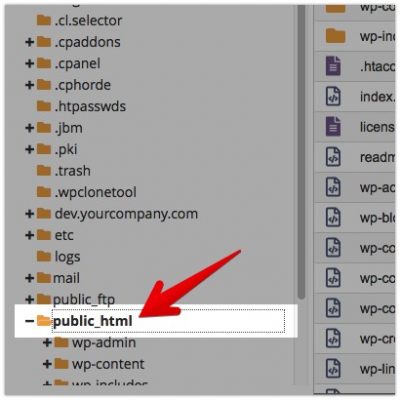
4. Use the +File button to create a new file and call it php.ini.
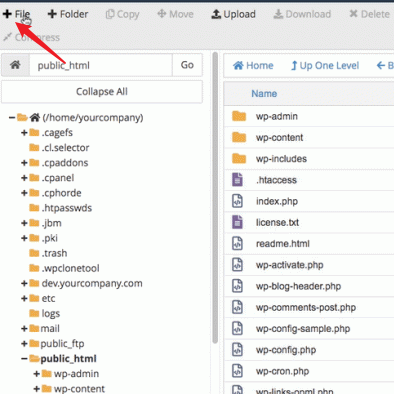
5. Right-click your new php.ini file and click Edit
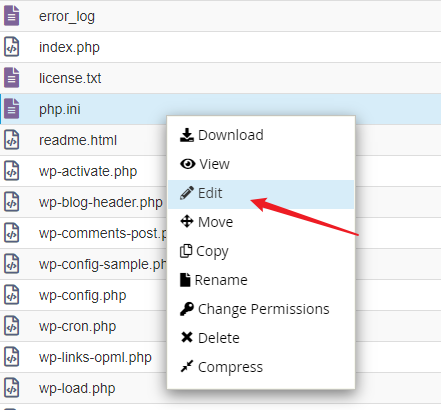
6. Input the values you desire, then click Save Changes when you’re done
In conclusion, learning how to Edit PHP settings with php.ini is essential for optimising your website’s performance and security. By updating configurations in the php.ini file, you can tailor PHP to meet your specific needs and improve the efficiency of your site. This guide has provided clear, step-by-step instructions to help you make these adjustments confidently. If you encounter any challenges, further resources and support are available to assist you. Take control of your PHP environment today for a more robust and secure web experience.
