If your domain is using our name servers (ns1.dnsrecord.com.au & ns2.dnsrecord.com.au), you can manage your individual DNS records such as the “A”, “MX”, “CNAME” and “TXT” records from within the “Zone Editor” of your cPanel hosting service.
Steps to Add DNS Records #
1. Login to cPanel
If you are unsure of how to login to cPanel, click here
2. Under the section titled “Domains” click on the “Zone Editor” module.
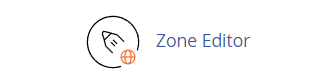
3. On the initial Zone Editor page, you see all domains associated with your cPanel account. Next, locate the domain for which you wish to manage DNS records and click “Manage” to view and update them. Alternatively, select a record type to add directly.
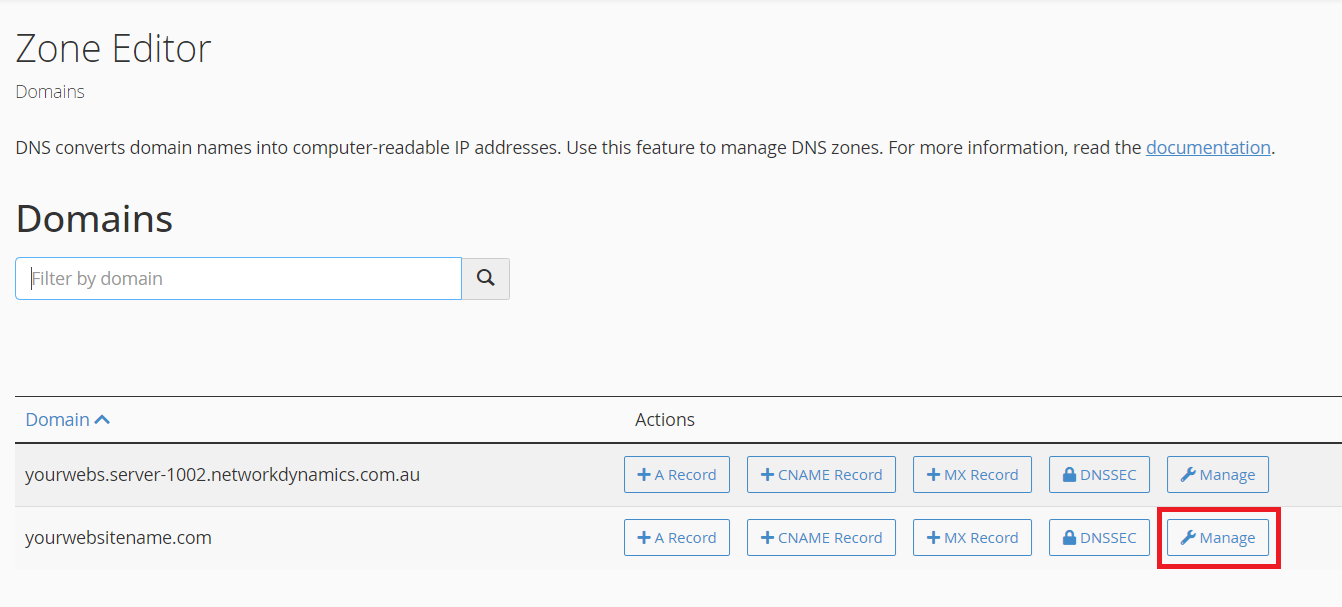
4. To add a new DNS record, click on the down arrow beside “Add Record” and select your record type.
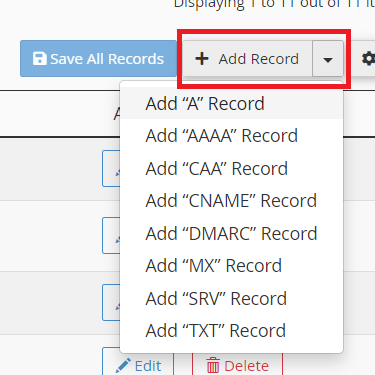
You can modify an existing DNS record by clicking “Edit” next to the desired record. Additionally, if you wish to remove a record, simply click “Delete.”
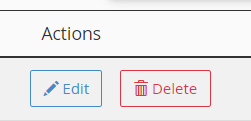
Adding Specific DNS Record Types
Required Values for DNS records;
Name: This is where you will enter the domain or subdomain value that this record is to be used for.
TTL: The “Time To Live” (TTL) value, measured in seconds, indicates how long the record remains valid before it refreshes.
TYPE: The record type, typically “A”, “MX”, “CNAME”, TXT, “SRV” etc.
Record: The target value for each record depends on its type; consequently, the required details vary. Next, we examine these records in more detail.
A Records

An A record is the simplest DNS record type, pointing a domain or subdomain to a specific IPv4 address. In addition, these records are sometimes referred to as “Address Records” or “Host Records.”
Only an IPv4 address can be entered as a record here. By default, your server’s IP address fills this field. Alternatively, you can use the loopback address “127.0.0.1” to direct the record to “localhost,” or specify another IP address if you need to point the A record elsewhere.
AAAA Records

The AAAA record works similarly to the A record; however, you must enter an IPv6 address as the destination instead of an IPv4 address.. Like with A records, you can point your AAAA record towards the localhost loopback by using “::1“.
MX Records

Specifically, MX (mail exchange) records direct incoming emails for addresses on your domain to the server that handles them.
Enter two values here: ‘priority’ and ‘destination’. The ‘priority’ value determines the order of preference when multiple backup records exist, with lower numbers indicating higher priority. For the ‘destination’, specify the fully qualified domain name or sub-domain where you manage emails. Typically, this value points to an A record—either on your hosting service or with third-party providers like G Suite or Office 365.
CNAME Records

CNAME records alias one domain or sub-domain to another record, so use them to point to an A record. Although they can reference another CNAME record, avoid doing so if possible because it is less efficient.
A CNAME record value cannot be an IP address, they must be another domain or sub-domain.
TXT DNS Records

TXT (text) records typically associate arbitrary text with a host or domain/sub-domain name. For example, they provide human- or machine-readable details about servers, networks, data centres, or other resources. The most common uses for TXT records are SPF (Sender Policy Framework) records, DMARC (Domain-based Message Authentication, Reporting and Conformance) records, or site/domain verification for third party services such as G-Suite, Office 365, Mailchimp etc.
