This topic covers processes relating to a cPanel service.
You will need to be logged into the cPanel account to follow the steps.
If you’re not sure how to access your cPanel service — please, follow this guide before continuing: How do I log in to cPanel?
Sender Policy Framework (SPF) is a type of security feature for email. It works by confirming if an email comes from an approved sender. An SPF record is used to list senders that are authorized to send mail on behalf of your domain.
When an email message reaches its destination, SPF checks if the message was sent from an authorized sender. If it matches, the email is accepted; if not, it might be flagged as suspicious/spam/junk or rejected, helping reduce spam and phishing attempts.
The default SPF record for Network Dynamics Hosting is:
- v=spf1 include:_spf.mailfilter.com.au +mx +a ~all
If your domain name is using Network Dynamics Hosting Nameservers, you can make
changes to the DNS records via your cPanel account’s “Zone Editor” tool
STEPS
To add an SPF record to your DNS zone, follow these instructions:
2. Navigate to the “Zone Editor” tool located under the Domains sub-menu(you can also search for ‘zone’ via the search bar in the top-right corner).
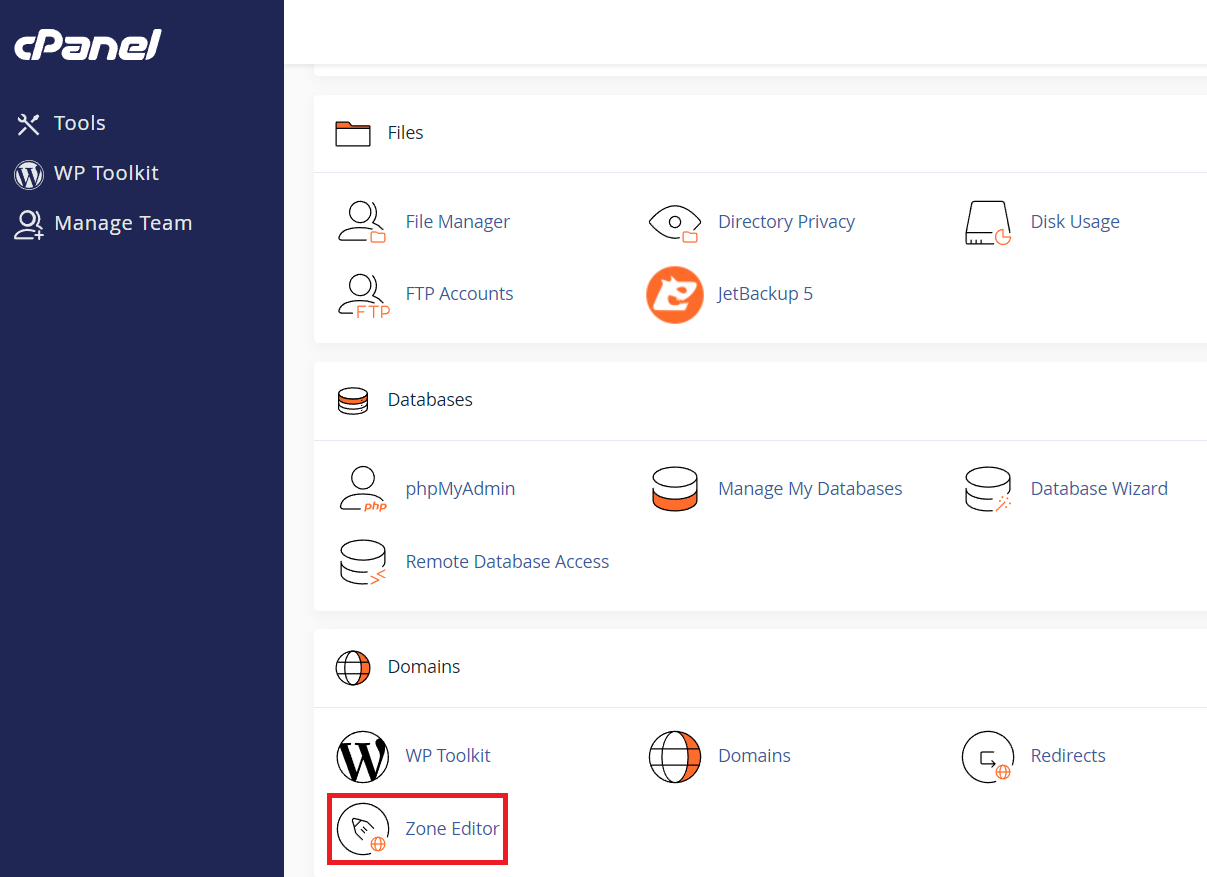
3. Next, locate the domain you want from the list and click the “Manage“
button to the right.
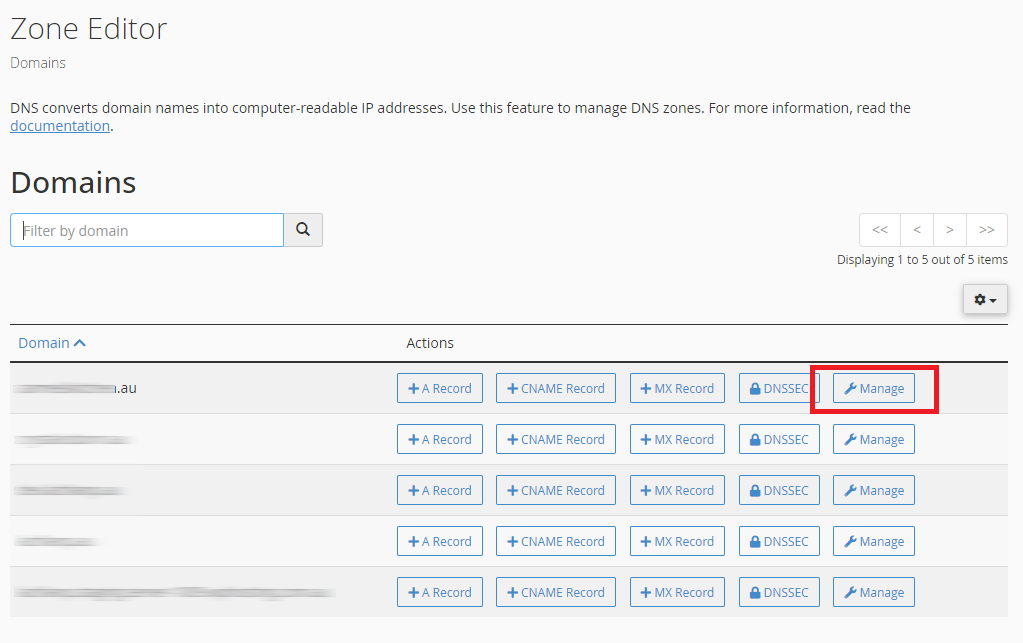
4. Next, click the small down arrow on the “Add Record” button.
5. Choose “Add TXT Record” from the list.
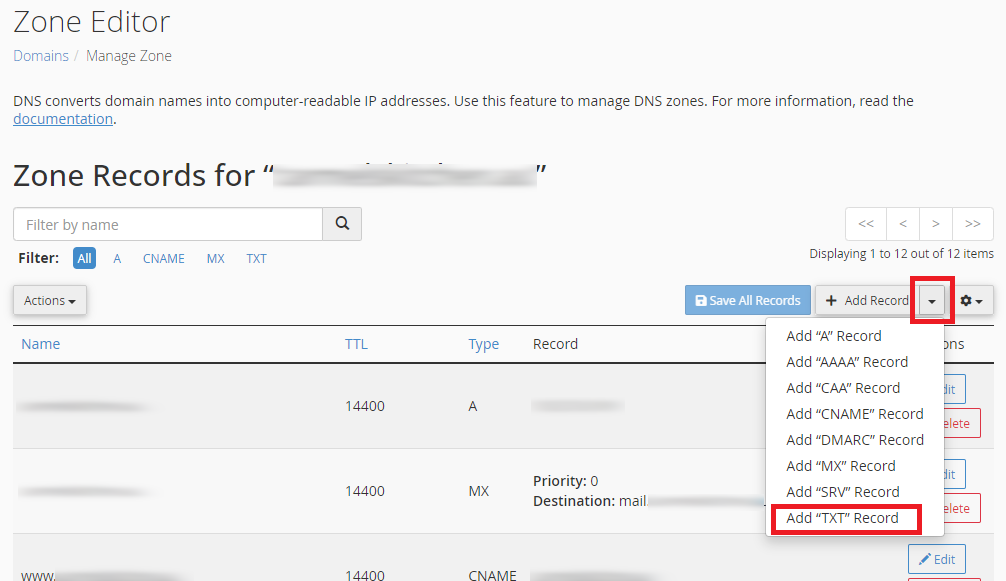
6. Add your domain to the ‘Name’ column, in the ‘Valid zone name’ field.
7. Type or paste the TXT/SPF record in the ‘Record’ column, in the ‘Text’ field. Use the default WP Hosting record or the one provided by your mail host.
The default SPF record for Network Dynamics Hosting is:
- v=spf1 include:_spf.mailfilter.com.au +mx +a ~all
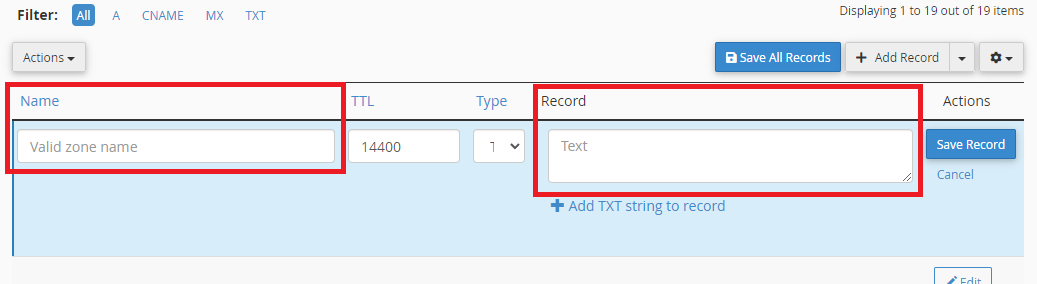
8. Click the “Save Record” button when you are done.
It is always worth checking in ‘Zone Editor’ to ensure the SPF record you’ve created contains include:_spf.mailfilter.com.au or mail from your service may have difficulty reaching the intended recipient.
